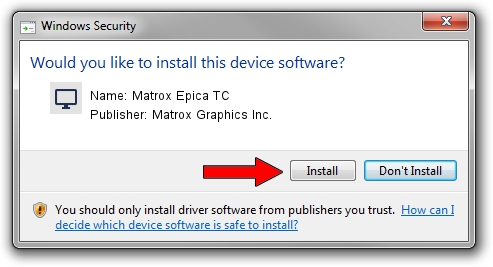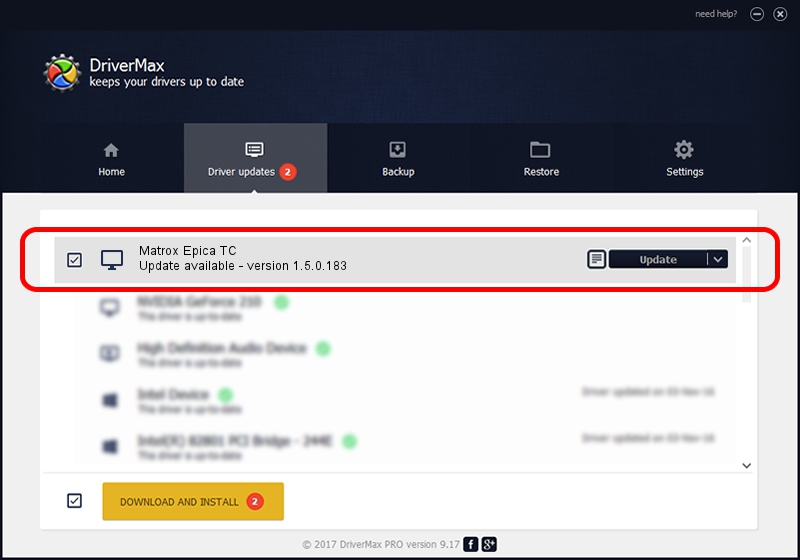Advertising seems to be blocked by your browser.
The ads help us provide this software and web site to you for free.
Please support our project by allowing our site to show ads.
Home /
Manufacturers /
Matrox Graphics Inc. /
Matrox Epica TC /
PCI/VEN_102B&DEV_0540&SUBSYS_2245102B /
1.5.0.183 May 09, 2012
Download and install Matrox Graphics Inc. Matrox Epica TC driver
Matrox Epica TC is a Display Adapters hardware device. This Windows driver was developed by Matrox Graphics Inc.. In order to make sure you are downloading the exact right driver the hardware id is PCI/VEN_102B&DEV_0540&SUBSYS_2245102B.
1. Install Matrox Graphics Inc. Matrox Epica TC driver manually
- Download the driver setup file for Matrox Graphics Inc. Matrox Epica TC driver from the location below. This download link is for the driver version 1.5.0.183 dated 2012-05-09.
- Start the driver installation file from a Windows account with administrative rights. If your UAC (User Access Control) is enabled then you will have to accept of the driver and run the setup with administrative rights.
- Follow the driver setup wizard, which should be pretty straightforward. The driver setup wizard will analyze your PC for compatible devices and will install the driver.
- Shutdown and restart your PC and enjoy the fresh driver, as you can see it was quite smple.
Driver rating 3.9 stars out of 59270 votes.
2. The easy way: using DriverMax to install Matrox Graphics Inc. Matrox Epica TC driver
The most important advantage of using DriverMax is that it will setup the driver for you in the easiest possible way and it will keep each driver up to date. How can you install a driver using DriverMax? Let's see!
- Open DriverMax and press on the yellow button that says ~SCAN FOR DRIVER UPDATES NOW~. Wait for DriverMax to analyze each driver on your computer.
- Take a look at the list of driver updates. Search the list until you find the Matrox Graphics Inc. Matrox Epica TC driver. Click on Update.
- Finished installing the driver!

Jul 7 2016 11:44PM / Written by Dan Armano for DriverMax
follow @danarm