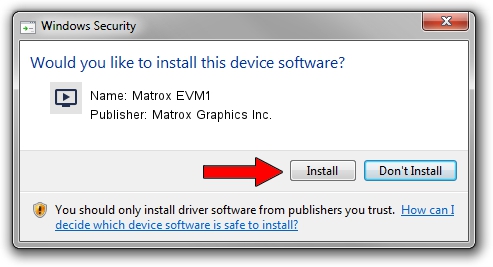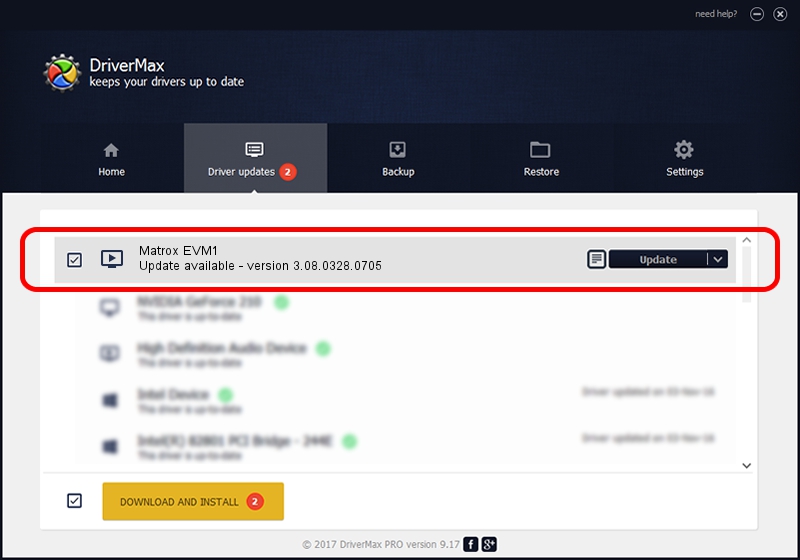Advertising seems to be blocked by your browser.
The ads help us provide this software and web site to you for free.
Please support our project by allowing our site to show ads.
Home /
Manufacturers /
Matrox Graphics Inc. /
Matrox EVM1 /
PCI/VEN_102B&DEV_0550&SUBSYS_0080102B /
3.08.0328.0705 Jul 05, 2022
Matrox Graphics Inc. Matrox EVM1 driver download and installation
Matrox EVM1 is a MEDIA device. This Windows driver was developed by Matrox Graphics Inc.. PCI/VEN_102B&DEV_0550&SUBSYS_0080102B is the matching hardware id of this device.
1. Matrox Graphics Inc. Matrox EVM1 driver - how to install it manually
- You can download from the link below the driver installer file for the Matrox Graphics Inc. Matrox EVM1 driver. The archive contains version 3.08.0328.0705 released on 2022-07-05 of the driver.
- Run the driver installer file from a user account with administrative rights. If your UAC (User Access Control) is running please accept of the driver and run the setup with administrative rights.
- Follow the driver setup wizard, which will guide you; it should be pretty easy to follow. The driver setup wizard will scan your PC and will install the right driver.
- When the operation finishes restart your PC in order to use the updated driver. It is as simple as that to install a Windows driver!
Size of this driver: 277600 bytes (271.09 KB)
This driver was rated with an average of 5 stars by 48907 users.
This driver was released for the following versions of Windows:
- This driver works on Windows 10 64 bits
- This driver works on Windows 11 64 bits
2. The easy way: using DriverMax to install Matrox Graphics Inc. Matrox EVM1 driver
The most important advantage of using DriverMax is that it will install the driver for you in the easiest possible way and it will keep each driver up to date, not just this one. How easy can you install a driver with DriverMax? Let's follow a few steps!
- Open DriverMax and click on the yellow button named ~SCAN FOR DRIVER UPDATES NOW~. Wait for DriverMax to scan and analyze each driver on your PC.
- Take a look at the list of detected driver updates. Search the list until you locate the Matrox Graphics Inc. Matrox EVM1 driver. Click the Update button.
- Enjoy using the updated driver! :)

Sep 15 2024 6:21PM / Written by Daniel Statescu for DriverMax
follow @DanielStatescu