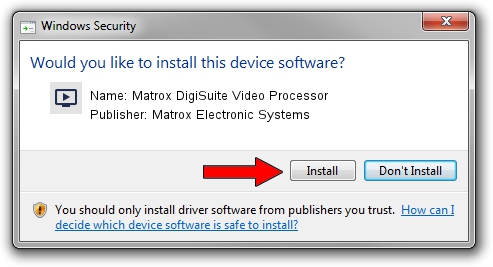Advertising seems to be blocked by your browser.
The ads help us provide this software and web site to you for free.
Please support our project by allowing our site to show ads.
Home /
Manufacturers /
Matrox Electronic Systems /
Matrox DigiSuite Video Processor /
PCI/VEN_1131&DEV_5402&SUBSYS_9120102B /
7.2.0 Aug 31, 2003
Driver for Matrox Electronic Systems Matrox DigiSuite Video Processor - downloading and installing it
Matrox DigiSuite Video Processor is a MEDIA hardware device. This driver was developed by Matrox Electronic Systems. The hardware id of this driver is PCI/VEN_1131&DEV_5402&SUBSYS_9120102B; this string has to match your hardware.
1. Matrox Electronic Systems Matrox DigiSuite Video Processor driver - how to install it manually
- You can download from the link below the driver setup file for the Matrox Electronic Systems Matrox DigiSuite Video Processor driver. The archive contains version 7.2.0 released on 2003-08-31 of the driver.
- Run the driver installer file from a user account with the highest privileges (rights). If your UAC (User Access Control) is running please confirm the installation of the driver and run the setup with administrative rights.
- Follow the driver setup wizard, which will guide you; it should be pretty easy to follow. The driver setup wizard will scan your PC and will install the right driver.
- When the operation finishes restart your PC in order to use the updated driver. It is as simple as that to install a Windows driver!
Download size of the driver: 6403 bytes (6.25 KB)
This driver was rated with an average of 3.5 stars by 9278 users.
This driver is compatible with the following versions of Windows:
- This driver works on Windows 2000 32 bits
- This driver works on Windows Server 2003 32 bits
- This driver works on Windows XP 32 bits
- This driver works on Windows Vista 32 bits
- This driver works on Windows 7 32 bits
- This driver works on Windows 8 32 bits
- This driver works on Windows 8.1 32 bits
- This driver works on Windows 10 32 bits
- This driver works on Windows 11 32 bits
2. Installing the Matrox Electronic Systems Matrox DigiSuite Video Processor driver using DriverMax: the easy way
The most important advantage of using DriverMax is that it will install the driver for you in just a few seconds and it will keep each driver up to date, not just this one. How easy can you install a driver with DriverMax? Let's take a look!
- Start DriverMax and push on the yellow button named ~SCAN FOR DRIVER UPDATES NOW~. Wait for DriverMax to analyze each driver on your PC.
- Take a look at the list of driver updates. Scroll the list down until you locate the Matrox Electronic Systems Matrox DigiSuite Video Processor driver. Click on Update.
- That's all, the driver is now installed!