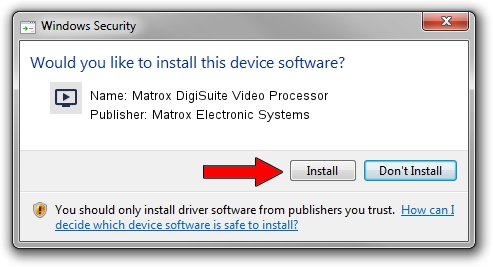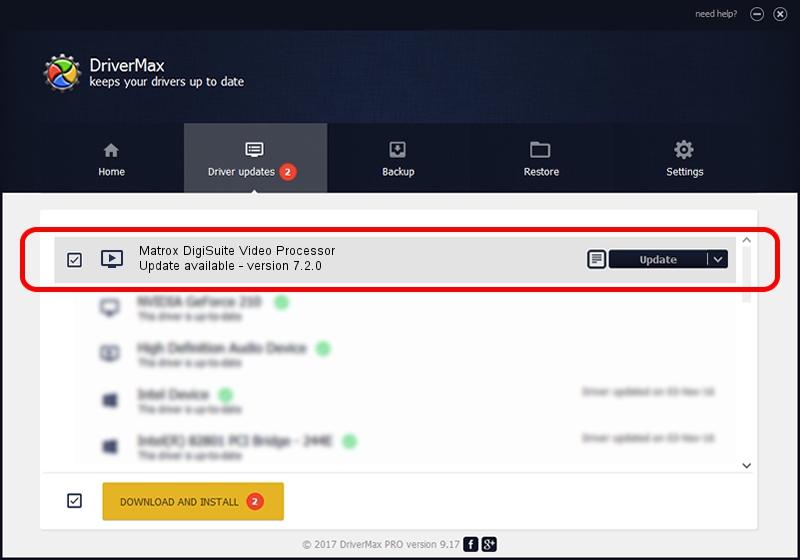Advertising seems to be blocked by your browser.
The ads help us provide this software and web site to you for free.
Please support our project by allowing our site to show ads.
Home /
Manufacturers /
Matrox Electronic Systems /
Matrox DigiSuite Video Processor /
PCI/VEN_1131&DEV_5402&SUBSYS_9020102B /
7.2.0 Aug 31, 2003
Matrox Electronic Systems Matrox DigiSuite Video Processor driver download and installation
Matrox DigiSuite Video Processor is a MEDIA device. This driver was developed by Matrox Electronic Systems. In order to make sure you are downloading the exact right driver the hardware id is PCI/VEN_1131&DEV_5402&SUBSYS_9020102B.
1. How to manually install Matrox Electronic Systems Matrox DigiSuite Video Processor driver
- Download the setup file for Matrox Electronic Systems Matrox DigiSuite Video Processor driver from the location below. This download link is for the driver version 7.2.0 released on 2003-08-31.
- Run the driver installation file from a Windows account with the highest privileges (rights). If your User Access Control (UAC) is running then you will have to confirm the installation of the driver and run the setup with administrative rights.
- Go through the driver setup wizard, which should be quite straightforward. The driver setup wizard will analyze your PC for compatible devices and will install the driver.
- Shutdown and restart your PC and enjoy the fresh driver, as you can see it was quite smple.
File size of the driver: 6403 bytes (6.25 KB)
Driver rating 3.8 stars out of 8861 votes.
This driver is compatible with the following versions of Windows:
- This driver works on Windows 2000 32 bits
- This driver works on Windows Server 2003 32 bits
- This driver works on Windows XP 32 bits
- This driver works on Windows Vista 32 bits
- This driver works on Windows 7 32 bits
- This driver works on Windows 8 32 bits
- This driver works on Windows 8.1 32 bits
- This driver works on Windows 10 32 bits
- This driver works on Windows 11 32 bits
2. How to install Matrox Electronic Systems Matrox DigiSuite Video Processor driver using DriverMax
The most important advantage of using DriverMax is that it will install the driver for you in just a few seconds and it will keep each driver up to date. How easy can you install a driver using DriverMax? Let's take a look!
- Open DriverMax and push on the yellow button named ~SCAN FOR DRIVER UPDATES NOW~. Wait for DriverMax to analyze each driver on your PC.
- Take a look at the list of driver updates. Search the list until you find the Matrox Electronic Systems Matrox DigiSuite Video Processor driver. Click on Update.
- Finished installing the driver!

Jul 11 2016 12:06AM / Written by Daniel Statescu for DriverMax
follow @DanielStatescu