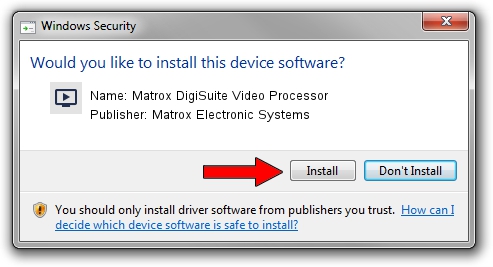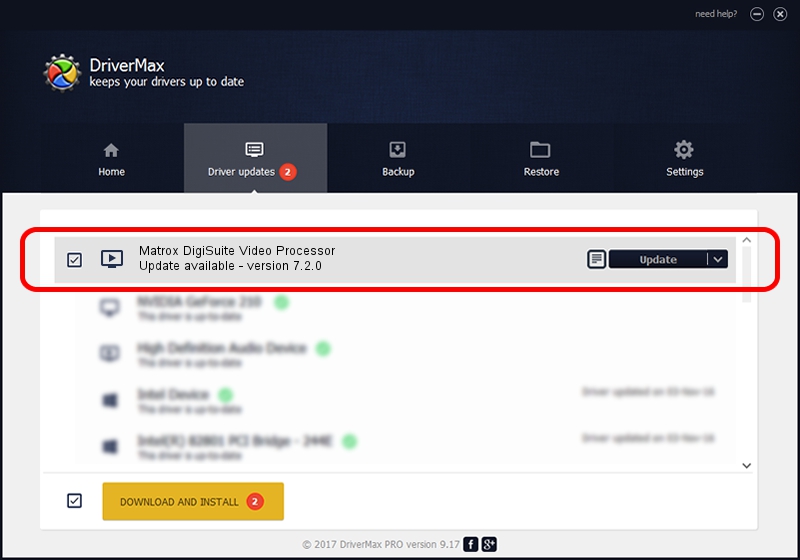Advertising seems to be blocked by your browser.
The ads help us provide this software and web site to you for free.
Please support our project by allowing our site to show ads.
Home /
Manufacturers /
Matrox Electronic Systems /
Matrox DigiSuite Video Processor /
PCI/VEN_1131&DEV_5402&SUBSYS_9010102B /
7.2.0 Aug 31, 2003
Matrox Electronic Systems Matrox DigiSuite Video Processor - two ways of downloading and installing the driver
Matrox DigiSuite Video Processor is a MEDIA hardware device. This Windows driver was developed by Matrox Electronic Systems. The hardware id of this driver is PCI/VEN_1131&DEV_5402&SUBSYS_9010102B.
1. Manually install Matrox Electronic Systems Matrox DigiSuite Video Processor driver
- Download the setup file for Matrox Electronic Systems Matrox DigiSuite Video Processor driver from the link below. This download link is for the driver version 7.2.0 dated 2003-08-31.
- Run the driver setup file from a Windows account with administrative rights. If your UAC (User Access Control) is running then you will have to accept of the driver and run the setup with administrative rights.
- Go through the driver setup wizard, which should be pretty straightforward. The driver setup wizard will scan your PC for compatible devices and will install the driver.
- Shutdown and restart your PC and enjoy the new driver, it is as simple as that.
Size of this driver: 6403 bytes (6.25 KB)
This driver was installed by many users and received an average rating of 3.2 stars out of 93625 votes.
This driver is fully compatible with the following versions of Windows:
- This driver works on Windows 2000 32 bits
- This driver works on Windows Server 2003 32 bits
- This driver works on Windows XP 32 bits
- This driver works on Windows Vista 32 bits
- This driver works on Windows 7 32 bits
- This driver works on Windows 8 32 bits
- This driver works on Windows 8.1 32 bits
- This driver works on Windows 10 32 bits
- This driver works on Windows 11 32 bits
2. Installing the Matrox Electronic Systems Matrox DigiSuite Video Processor driver using DriverMax: the easy way
The advantage of using DriverMax is that it will setup the driver for you in just a few seconds and it will keep each driver up to date. How can you install a driver using DriverMax? Let's follow a few steps!
- Start DriverMax and push on the yellow button named ~SCAN FOR DRIVER UPDATES NOW~. Wait for DriverMax to analyze each driver on your PC.
- Take a look at the list of available driver updates. Search the list until you locate the Matrox Electronic Systems Matrox DigiSuite Video Processor driver. Click the Update button.
- Enjoy using the updated driver! :)

Aug 5 2016 11:26PM / Written by Andreea Kartman for DriverMax
follow @DeeaKartman