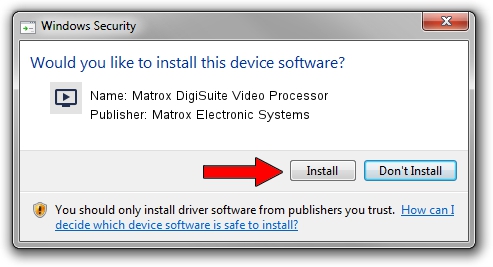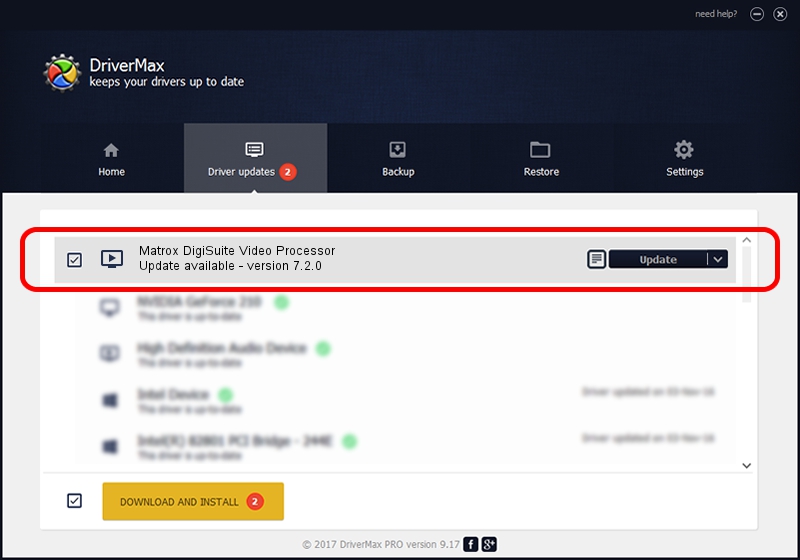Advertising seems to be blocked by your browser.
The ads help us provide this software and web site to you for free.
Please support our project by allowing our site to show ads.
Home /
Manufacturers /
Matrox Electronic Systems /
Matrox DigiSuite Video Processor /
PCI/VEN_1131&DEV_5400&SUBSYS_9120102B /
7.2.0 Aug 31, 2003
Driver for Matrox Electronic Systems Matrox DigiSuite Video Processor - downloading and installing it
Matrox DigiSuite Video Processor is a MEDIA device. This Windows driver was developed by Matrox Electronic Systems. The hardware id of this driver is PCI/VEN_1131&DEV_5400&SUBSYS_9120102B.
1. How to manually install Matrox Electronic Systems Matrox DigiSuite Video Processor driver
- You can download from the link below the driver setup file for the Matrox Electronic Systems Matrox DigiSuite Video Processor driver. The archive contains version 7.2.0 dated 2003-08-31 of the driver.
- Start the driver installer file from a user account with the highest privileges (rights). If your User Access Control (UAC) is running please accept of the driver and run the setup with administrative rights.
- Go through the driver installation wizard, which will guide you; it should be quite easy to follow. The driver installation wizard will scan your PC and will install the right driver.
- When the operation finishes restart your computer in order to use the updated driver. As you can see it was quite smple to install a Windows driver!
Driver file size: 6403 bytes (6.25 KB)
This driver was installed by many users and received an average rating of 3.2 stars out of 9148 votes.
This driver was released for the following versions of Windows:
- This driver works on Windows 2000 32 bits
- This driver works on Windows Server 2003 32 bits
- This driver works on Windows XP 32 bits
- This driver works on Windows Vista 32 bits
- This driver works on Windows 7 32 bits
- This driver works on Windows 8 32 bits
- This driver works on Windows 8.1 32 bits
- This driver works on Windows 10 32 bits
- This driver works on Windows 11 32 bits
2. How to use DriverMax to install Matrox Electronic Systems Matrox DigiSuite Video Processor driver
The advantage of using DriverMax is that it will install the driver for you in just a few seconds and it will keep each driver up to date. How easy can you install a driver using DriverMax? Let's follow a few steps!
- Start DriverMax and click on the yellow button that says ~SCAN FOR DRIVER UPDATES NOW~. Wait for DriverMax to analyze each driver on your PC.
- Take a look at the list of driver updates. Search the list until you locate the Matrox Electronic Systems Matrox DigiSuite Video Processor driver. Click the Update button.
- Finished installing the driver!

Jul 11 2016 12:04AM / Written by Andreea Kartman for DriverMax
follow @DeeaKartman