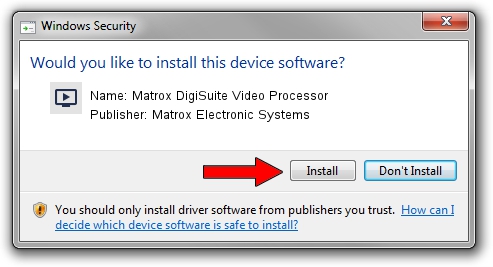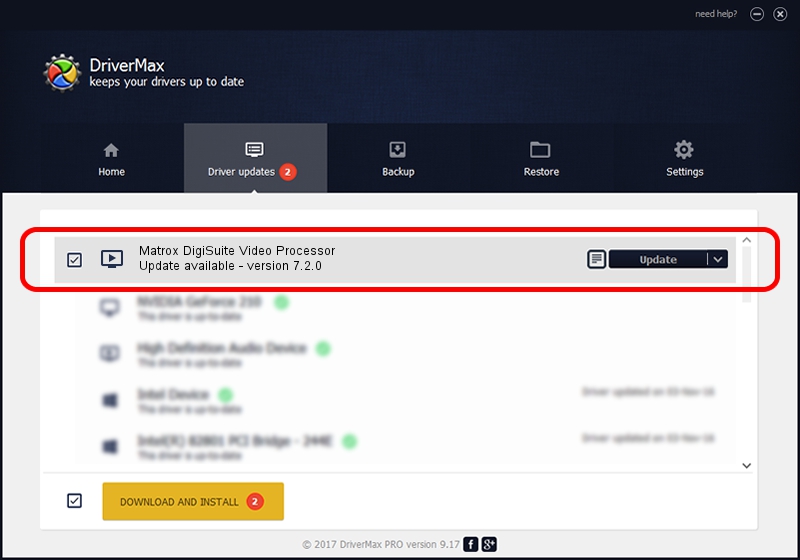Advertising seems to be blocked by your browser.
The ads help us provide this software and web site to you for free.
Please support our project by allowing our site to show ads.
Home /
Manufacturers /
Matrox Electronic Systems /
Matrox DigiSuite Video Processor /
PCI/VEN_1131&DEV_5400&SUBSYS_9100102B /
7.2.0 Aug 31, 2003
Driver for Matrox Electronic Systems Matrox DigiSuite Video Processor - downloading and installing it
Matrox DigiSuite Video Processor is a MEDIA hardware device. The developer of this driver was Matrox Electronic Systems. The hardware id of this driver is PCI/VEN_1131&DEV_5400&SUBSYS_9100102B.
1. Matrox Electronic Systems Matrox DigiSuite Video Processor driver - how to install it manually
- Download the driver setup file for Matrox Electronic Systems Matrox DigiSuite Video Processor driver from the location below. This is the download link for the driver version 7.2.0 released on 2003-08-31.
- Run the driver setup file from a Windows account with administrative rights. If your UAC (User Access Control) is enabled then you will have to accept of the driver and run the setup with administrative rights.
- Go through the driver setup wizard, which should be quite easy to follow. The driver setup wizard will scan your PC for compatible devices and will install the driver.
- Restart your computer and enjoy the updated driver, as you can see it was quite smple.
File size of the driver: 6403 bytes (6.25 KB)
This driver was installed by many users and received an average rating of 3.8 stars out of 8172 votes.
This driver is compatible with the following versions of Windows:
- This driver works on Windows 2000 32 bits
- This driver works on Windows Server 2003 32 bits
- This driver works on Windows XP 32 bits
- This driver works on Windows Vista 32 bits
- This driver works on Windows 7 32 bits
- This driver works on Windows 8 32 bits
- This driver works on Windows 8.1 32 bits
- This driver works on Windows 10 32 bits
- This driver works on Windows 11 32 bits
2. Installing the Matrox Electronic Systems Matrox DigiSuite Video Processor driver using DriverMax: the easy way
The most important advantage of using DriverMax is that it will install the driver for you in just a few seconds and it will keep each driver up to date. How easy can you install a driver using DriverMax? Let's follow a few steps!
- Open DriverMax and push on the yellow button that says ~SCAN FOR DRIVER UPDATES NOW~. Wait for DriverMax to scan and analyze each driver on your PC.
- Take a look at the list of driver updates. Scroll the list down until you find the Matrox Electronic Systems Matrox DigiSuite Video Processor driver. Click the Update button.
- Finished installing the driver!

Jul 11 2016 12:03AM / Written by Daniel Statescu for DriverMax
follow @DanielStatescu