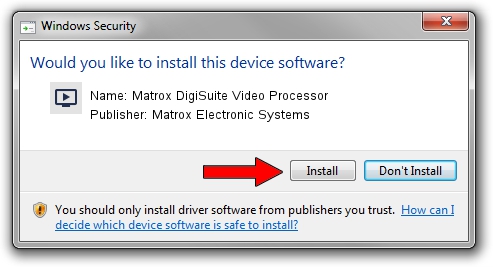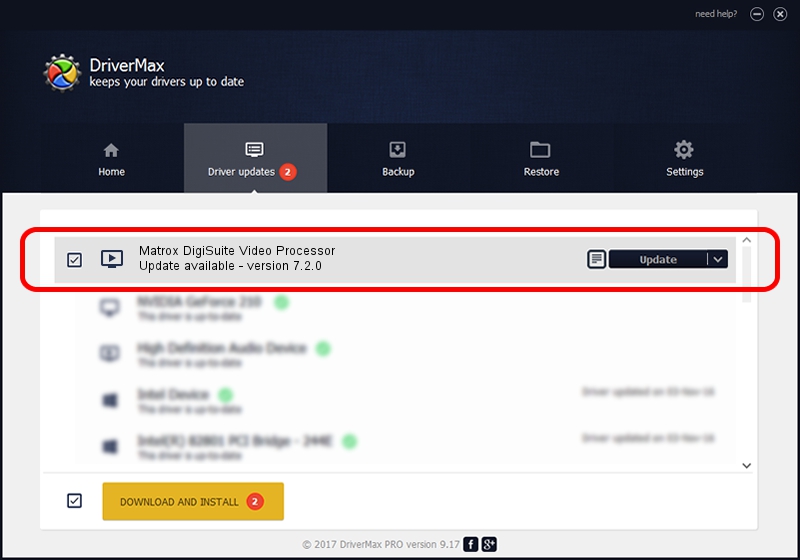Advertising seems to be blocked by your browser.
The ads help us provide this software and web site to you for free.
Please support our project by allowing our site to show ads.
Home /
Manufacturers /
Matrox Electronic Systems /
Matrox DigiSuite Video Processor /
PCI/VEN_1131&DEV_5400&SUBSYS_90A0102B /
7.2.0 Aug 31, 2003
Download and install Matrox Electronic Systems Matrox DigiSuite Video Processor driver
Matrox DigiSuite Video Processor is a MEDIA hardware device. The Windows version of this driver was developed by Matrox Electronic Systems. The hardware id of this driver is PCI/VEN_1131&DEV_5400&SUBSYS_90A0102B.
1. Matrox Electronic Systems Matrox DigiSuite Video Processor - install the driver manually
- Download the driver setup file for Matrox Electronic Systems Matrox DigiSuite Video Processor driver from the location below. This download link is for the driver version 7.2.0 dated 2003-08-31.
- Run the driver installation file from a Windows account with the highest privileges (rights). If your User Access Control (UAC) is running then you will have to confirm the installation of the driver and run the setup with administrative rights.
- Go through the driver setup wizard, which should be quite straightforward. The driver setup wizard will scan your PC for compatible devices and will install the driver.
- Shutdown and restart your computer and enjoy the updated driver, as you can see it was quite smple.
Download size of the driver: 6403 bytes (6.25 KB)
This driver received an average rating of 3.2 stars out of 9178 votes.
This driver is fully compatible with the following versions of Windows:
- This driver works on Windows 2000 32 bits
- This driver works on Windows Server 2003 32 bits
- This driver works on Windows XP 32 bits
- This driver works on Windows Vista 32 bits
- This driver works on Windows 7 32 bits
- This driver works on Windows 8 32 bits
- This driver works on Windows 8.1 32 bits
- This driver works on Windows 10 32 bits
- This driver works on Windows 11 32 bits
2. Installing the Matrox Electronic Systems Matrox DigiSuite Video Processor driver using DriverMax: the easy way
The most important advantage of using DriverMax is that it will setup the driver for you in the easiest possible way and it will keep each driver up to date, not just this one. How easy can you install a driver using DriverMax? Let's see!
- Start DriverMax and push on the yellow button that says ~SCAN FOR DRIVER UPDATES NOW~. Wait for DriverMax to analyze each driver on your PC.
- Take a look at the list of detected driver updates. Search the list until you locate the Matrox Electronic Systems Matrox DigiSuite Video Processor driver. Click on Update.
- Finished installing the driver!

Jul 11 2016 12:04AM / Written by Andreea Kartman for DriverMax
follow @DeeaKartman