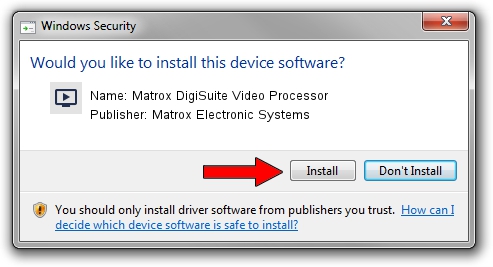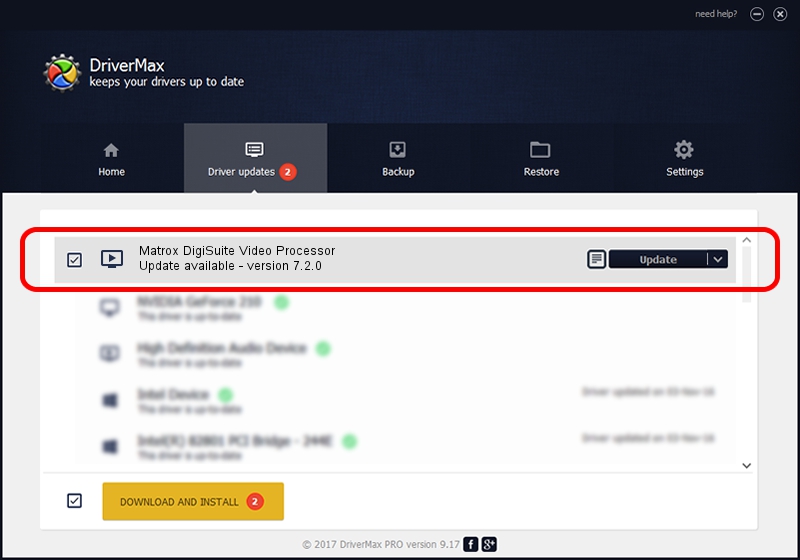Advertising seems to be blocked by your browser.
The ads help us provide this software and web site to you for free.
Please support our project by allowing our site to show ads.
Home /
Manufacturers /
Matrox Electronic Systems /
Matrox DigiSuite Video Processor /
PCI/VEN_1131&DEV_5400&SUBSYS_9050102B /
7.2.0 Aug 31, 2003
Driver for Matrox Electronic Systems Matrox DigiSuite Video Processor - downloading and installing it
Matrox DigiSuite Video Processor is a MEDIA hardware device. The developer of this driver was Matrox Electronic Systems. The hardware id of this driver is PCI/VEN_1131&DEV_5400&SUBSYS_9050102B.
1. How to manually install Matrox Electronic Systems Matrox DigiSuite Video Processor driver
- You can download from the link below the driver setup file for the Matrox Electronic Systems Matrox DigiSuite Video Processor driver. The archive contains version 7.2.0 released on 2003-08-31 of the driver.
- Start the driver installer file from a user account with administrative rights. If your User Access Control Service (UAC) is running please accept of the driver and run the setup with administrative rights.
- Go through the driver installation wizard, which will guide you; it should be quite easy to follow. The driver installation wizard will analyze your computer and will install the right driver.
- When the operation finishes shutdown and restart your PC in order to use the updated driver. As you can see it was quite smple to install a Windows driver!
Size of this driver: 6403 bytes (6.25 KB)
Driver rating 3.7 stars out of 9039 votes.
This driver is fully compatible with the following versions of Windows:
- This driver works on Windows 2000 32 bits
- This driver works on Windows Server 2003 32 bits
- This driver works on Windows XP 32 bits
- This driver works on Windows Vista 32 bits
- This driver works on Windows 7 32 bits
- This driver works on Windows 8 32 bits
- This driver works on Windows 8.1 32 bits
- This driver works on Windows 10 32 bits
- This driver works on Windows 11 32 bits
2. Installing the Matrox Electronic Systems Matrox DigiSuite Video Processor driver using DriverMax: the easy way
The most important advantage of using DriverMax is that it will install the driver for you in the easiest possible way and it will keep each driver up to date. How can you install a driver with DriverMax? Let's follow a few steps!
- Open DriverMax and push on the yellow button that says ~SCAN FOR DRIVER UPDATES NOW~. Wait for DriverMax to analyze each driver on your PC.
- Take a look at the list of available driver updates. Scroll the list down until you find the Matrox Electronic Systems Matrox DigiSuite Video Processor driver. Click the Update button.
- Finished installing the driver!

Jul 11 2016 12:05AM / Written by Daniel Statescu for DriverMax
follow @DanielStatescu