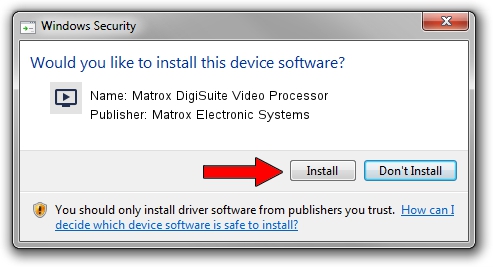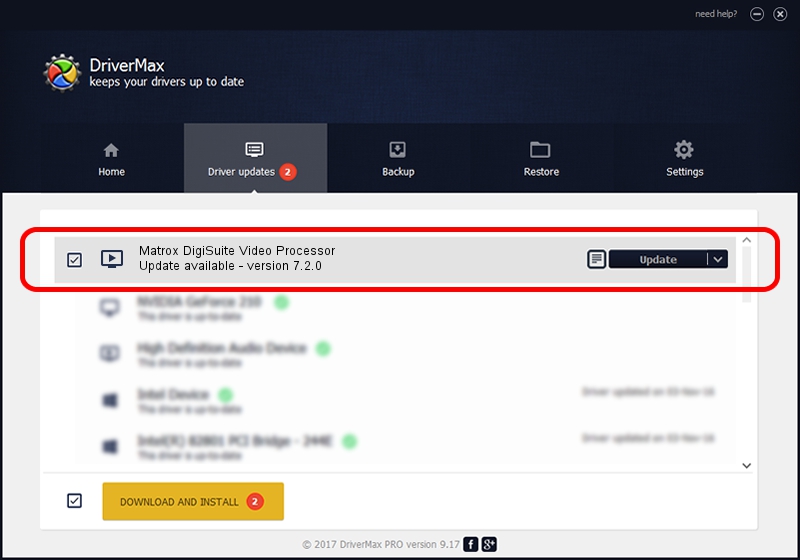Advertising seems to be blocked by your browser.
The ads help us provide this software and web site to you for free.
Please support our project by allowing our site to show ads.
Home /
Manufacturers /
Matrox Electronic Systems /
Matrox DigiSuite Video Processor /
PCI/VEN_1131&DEV_5400&SUBSYS_9030102B /
7.2.0 Aug 31, 2003
Download and install Matrox Electronic Systems Matrox DigiSuite Video Processor driver
Matrox DigiSuite Video Processor is a MEDIA hardware device. The developer of this driver was Matrox Electronic Systems. The hardware id of this driver is PCI/VEN_1131&DEV_5400&SUBSYS_9030102B.
1. Matrox Electronic Systems Matrox DigiSuite Video Processor driver - how to install it manually
- Download the driver setup file for Matrox Electronic Systems Matrox DigiSuite Video Processor driver from the location below. This is the download link for the driver version 7.2.0 dated 2003-08-31.
- Run the driver setup file from a Windows account with administrative rights. If your User Access Control Service (UAC) is started then you will have to confirm the installation of the driver and run the setup with administrative rights.
- Follow the driver installation wizard, which should be pretty easy to follow. The driver installation wizard will analyze your PC for compatible devices and will install the driver.
- Restart your computer and enjoy the fresh driver, as you can see it was quite smple.
The file size of this driver is 6403 bytes (6.25 KB)
Driver rating 3.4 stars out of 8852 votes.
This driver is fully compatible with the following versions of Windows:
- This driver works on Windows 2000 32 bits
- This driver works on Windows Server 2003 32 bits
- This driver works on Windows XP 32 bits
- This driver works on Windows Vista 32 bits
- This driver works on Windows 7 32 bits
- This driver works on Windows 8 32 bits
- This driver works on Windows 8.1 32 bits
- This driver works on Windows 10 32 bits
- This driver works on Windows 11 32 bits
2. Using DriverMax to install Matrox Electronic Systems Matrox DigiSuite Video Processor driver
The most important advantage of using DriverMax is that it will install the driver for you in just a few seconds and it will keep each driver up to date, not just this one. How can you install a driver with DriverMax? Let's see!
- Open DriverMax and push on the yellow button named ~SCAN FOR DRIVER UPDATES NOW~. Wait for DriverMax to analyze each driver on your PC.
- Take a look at the list of available driver updates. Search the list until you locate the Matrox Electronic Systems Matrox DigiSuite Video Processor driver. Click on Update.
- That's it, you installed your first driver!

Jul 11 2016 12:06AM / Written by Dan Armano for DriverMax
follow @danarm