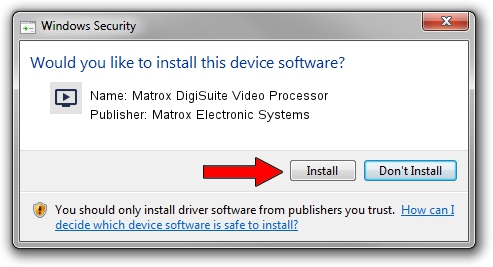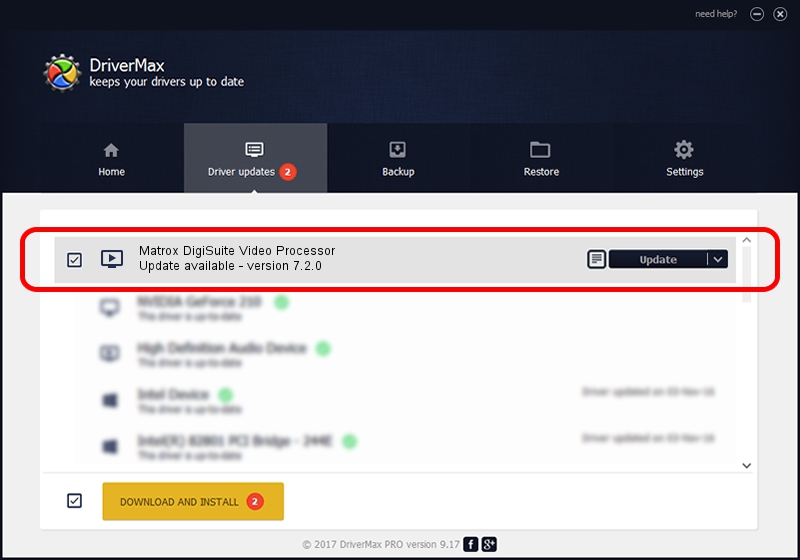Advertising seems to be blocked by your browser.
The ads help us provide this software and web site to you for free.
Please support our project by allowing our site to show ads.
Home /
Manufacturers /
Matrox Electronic Systems /
Matrox DigiSuite Video Processor /
PCI/VEN_1131&DEV_5400&SUBSYS_9010102B /
7.2.0 Aug 31, 2003
Matrox Electronic Systems Matrox DigiSuite Video Processor - two ways of downloading and installing the driver
Matrox DigiSuite Video Processor is a MEDIA hardware device. This driver was developed by Matrox Electronic Systems. The hardware id of this driver is PCI/VEN_1131&DEV_5400&SUBSYS_9010102B; this string has to match your hardware.
1. Matrox Electronic Systems Matrox DigiSuite Video Processor - install the driver manually
- Download the driver setup file for Matrox Electronic Systems Matrox DigiSuite Video Processor driver from the link below. This is the download link for the driver version 7.2.0 dated 2003-08-31.
- Start the driver setup file from a Windows account with the highest privileges (rights). If your User Access Control Service (UAC) is started then you will have to accept of the driver and run the setup with administrative rights.
- Follow the driver installation wizard, which should be quite straightforward. The driver installation wizard will analyze your PC for compatible devices and will install the driver.
- Shutdown and restart your computer and enjoy the new driver, it is as simple as that.
Download size of the driver: 6403 bytes (6.25 KB)
This driver received an average rating of 3.9 stars out of 93643 votes.
This driver was released for the following versions of Windows:
- This driver works on Windows 2000 32 bits
- This driver works on Windows Server 2003 32 bits
- This driver works on Windows XP 32 bits
- This driver works on Windows Vista 32 bits
- This driver works on Windows 7 32 bits
- This driver works on Windows 8 32 bits
- This driver works on Windows 8.1 32 bits
- This driver works on Windows 10 32 bits
- This driver works on Windows 11 32 bits
2. How to install Matrox Electronic Systems Matrox DigiSuite Video Processor driver using DriverMax
The most important advantage of using DriverMax is that it will install the driver for you in the easiest possible way and it will keep each driver up to date, not just this one. How can you install a driver with DriverMax? Let's follow a few steps!
- Open DriverMax and press on the yellow button named ~SCAN FOR DRIVER UPDATES NOW~. Wait for DriverMax to analyze each driver on your PC.
- Take a look at the list of available driver updates. Search the list until you locate the Matrox Electronic Systems Matrox DigiSuite Video Processor driver. Click the Update button.
- That's all, the driver is now installed!

Aug 5 2016 11:26PM / Written by Daniel Statescu for DriverMax
follow @DanielStatescu