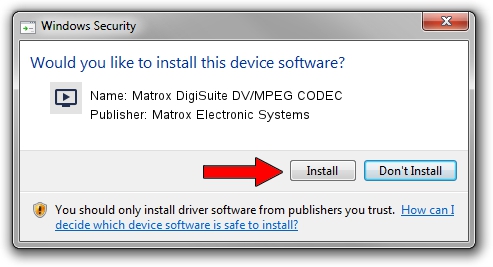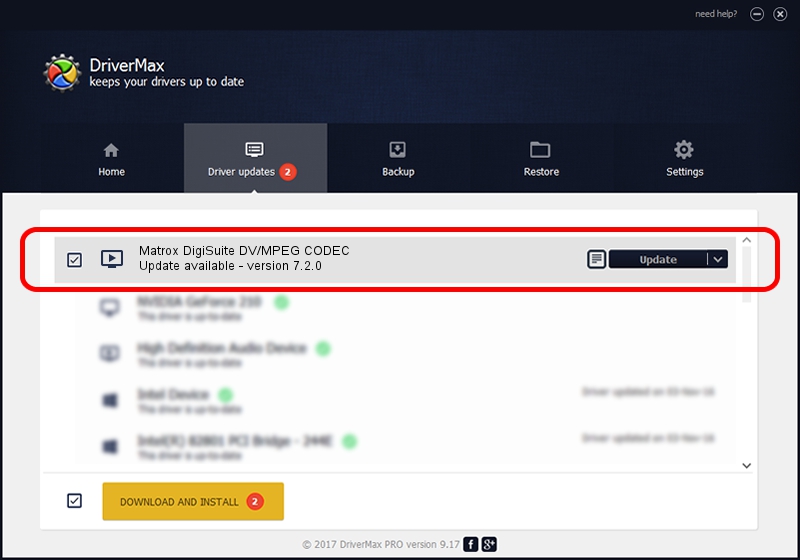Advertising seems to be blocked by your browser.
The ads help us provide this software and web site to you for free.
Please support our project by allowing our site to show ads.
Home /
Manufacturers /
Matrox Electronic Systems /
Matrox DigiSuite DV/MPEG CODEC /
PCI/VEN_123F&DEV_8120&SUBSYS_9020102B /
7.2.0 Aug 31, 2003
Download and install Matrox Electronic Systems Matrox DigiSuite DV/MPEG CODEC driver
Matrox DigiSuite DV/MPEG CODEC is a MEDIA device. This driver was developed by Matrox Electronic Systems. The hardware id of this driver is PCI/VEN_123F&DEV_8120&SUBSYS_9020102B; this string has to match your hardware.
1. Matrox Electronic Systems Matrox DigiSuite DV/MPEG CODEC - install the driver manually
- Download the driver setup file for Matrox Electronic Systems Matrox DigiSuite DV/MPEG CODEC driver from the link below. This download link is for the driver version 7.2.0 released on 2003-08-31.
- Start the driver installation file from a Windows account with administrative rights. If your UAC (User Access Control) is running then you will have to confirm the installation of the driver and run the setup with administrative rights.
- Go through the driver installation wizard, which should be pretty easy to follow. The driver installation wizard will analyze your PC for compatible devices and will install the driver.
- Shutdown and restart your computer and enjoy the new driver, as you can see it was quite smple.
Download size of the driver: 6403 bytes (6.25 KB)
Driver rating 3.5 stars out of 30813 votes.
This driver is compatible with the following versions of Windows:
- This driver works on Windows 2000 32 bits
- This driver works on Windows Server 2003 32 bits
- This driver works on Windows XP 32 bits
- This driver works on Windows Vista 32 bits
- This driver works on Windows 7 32 bits
- This driver works on Windows 8 32 bits
- This driver works on Windows 8.1 32 bits
- This driver works on Windows 10 32 bits
- This driver works on Windows 11 32 bits
2. How to install Matrox Electronic Systems Matrox DigiSuite DV/MPEG CODEC driver using DriverMax
The most important advantage of using DriverMax is that it will setup the driver for you in just a few seconds and it will keep each driver up to date. How can you install a driver using DriverMax? Let's follow a few steps!
- Start DriverMax and press on the yellow button named ~SCAN FOR DRIVER UPDATES NOW~. Wait for DriverMax to scan and analyze each driver on your computer.
- Take a look at the list of detected driver updates. Search the list until you locate the Matrox Electronic Systems Matrox DigiSuite DV/MPEG CODEC driver. Click on Update.
- Enjoy using the updated driver! :)

Jul 4 2016 11:05AM / Written by Daniel Statescu for DriverMax
follow @DanielStatescu