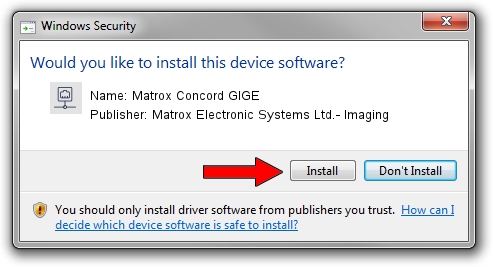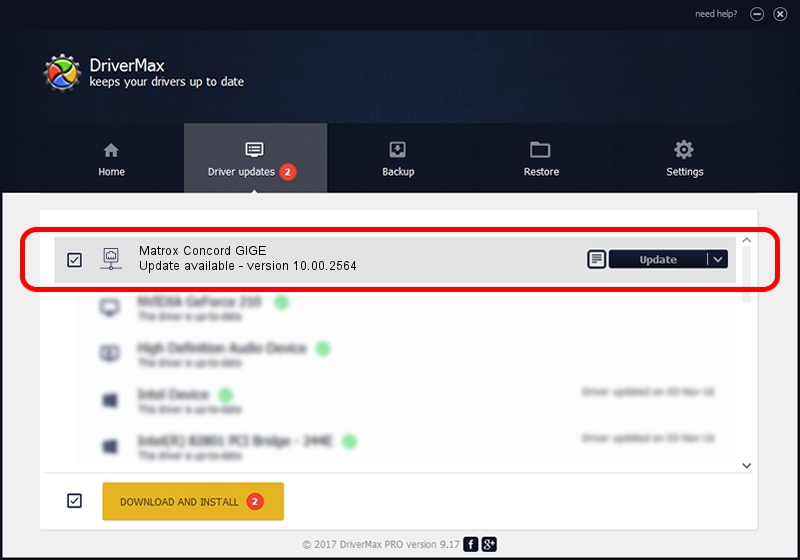Advertising seems to be blocked by your browser.
The ads help us provide this software and web site to you for free.
Please support our project by allowing our site to show ads.
Home /
Manufacturers /
Matrox Electronic Systems Ltd.- Imaging /
Matrox Concord GIGE /
PCI/VEN_8086&DEV_10D4&SUBSYS_0000102B /
10.00.2564 Jan 10, 2014
Matrox Electronic Systems Ltd.- Imaging Matrox Concord GIGE how to download and install the driver
Matrox Concord GIGE is a Network Adapters device. The Windows version of this driver was developed by Matrox Electronic Systems Ltd.- Imaging. The hardware id of this driver is PCI/VEN_8086&DEV_10D4&SUBSYS_0000102B.
1. How to manually install Matrox Electronic Systems Ltd.- Imaging Matrox Concord GIGE driver
- You can download from the link below the driver installer file for the Matrox Electronic Systems Ltd.- Imaging Matrox Concord GIGE driver. The archive contains version 10.00.2564 dated 2014-01-10 of the driver.
- Run the driver installer file from a user account with the highest privileges (rights). If your UAC (User Access Control) is running please confirm the installation of the driver and run the setup with administrative rights.
- Go through the driver installation wizard, which will guide you; it should be pretty easy to follow. The driver installation wizard will analyze your PC and will install the right driver.
- When the operation finishes restart your PC in order to use the updated driver. As you can see it was quite smple to install a Windows driver!
Size of this driver: 427668 bytes (417.64 KB)
This driver was rated with an average of 4.9 stars by 90881 users.
This driver is compatible with the following versions of Windows:
- This driver works on Windows XP 64 bits
- This driver works on Windows Vista 64 bits
- This driver works on Windows 7 64 bits
- This driver works on Windows 8 64 bits
- This driver works on Windows 8.1 64 bits
- This driver works on Windows 10 64 bits
- This driver works on Windows 11 64 bits
2. Installing the Matrox Electronic Systems Ltd.- Imaging Matrox Concord GIGE driver using DriverMax: the easy way
The most important advantage of using DriverMax is that it will setup the driver for you in the easiest possible way and it will keep each driver up to date. How easy can you install a driver using DriverMax? Let's see!
- Open DriverMax and click on the yellow button that says ~SCAN FOR DRIVER UPDATES NOW~. Wait for DriverMax to scan and analyze each driver on your PC.
- Take a look at the list of available driver updates. Scroll the list down until you locate the Matrox Electronic Systems Ltd.- Imaging Matrox Concord GIGE driver. Click on Update.
- Enjoy using the updated driver! :)

Dec 6 2023 4:34AM / Written by Dan Armano for DriverMax
follow @danarm