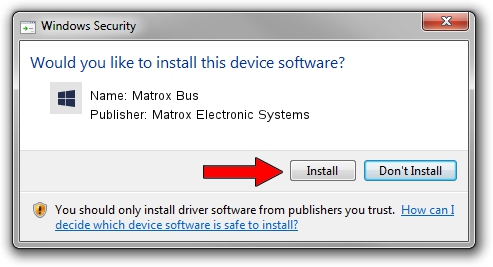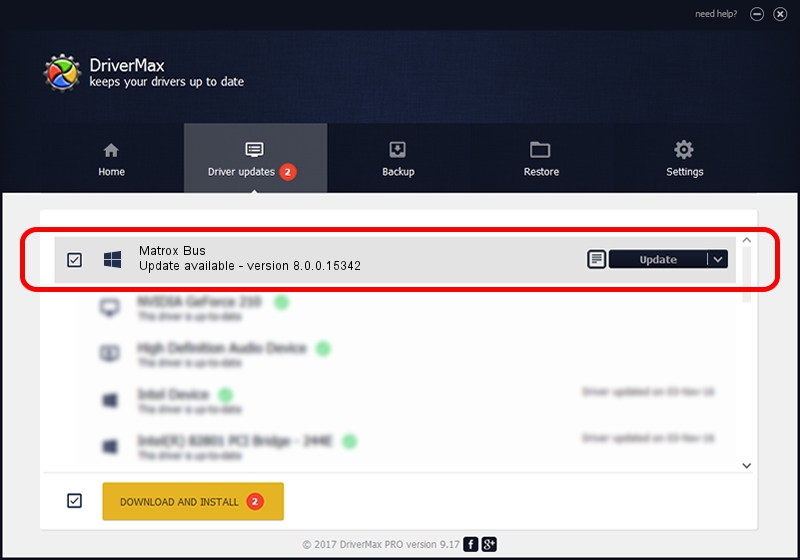Advertising seems to be blocked by your browser.
The ads help us provide this software and web site to you for free.
Please support our project by allowing our site to show ads.
Home /
Manufacturers /
Matrox Electronic Systems /
Matrox Bus /
PCI/VEN_102B&DEV_82E0&SUBSYS_9000102B /
8.0.0.15342 Jul 16, 2015
Download and install Matrox Electronic Systems Matrox Bus driver
Matrox Bus is a Matrox Audio/Video devices hardware device. This Windows driver was developed by Matrox Electronic Systems. The hardware id of this driver is PCI/VEN_102B&DEV_82E0&SUBSYS_9000102B; this string has to match your hardware.
1. Matrox Electronic Systems Matrox Bus driver - how to install it manually
- Download the setup file for Matrox Electronic Systems Matrox Bus driver from the link below. This is the download link for the driver version 8.0.0.15342 released on 2015-07-16.
- Run the driver setup file from a Windows account with administrative rights. If your UAC (User Access Control) is enabled then you will have to confirm the installation of the driver and run the setup with administrative rights.
- Go through the driver setup wizard, which should be pretty straightforward. The driver setup wizard will analyze your PC for compatible devices and will install the driver.
- Restart your computer and enjoy the updated driver, as you can see it was quite smple.
Download size of the driver: 6991534 bytes (6.67 MB)
Driver rating 4.5 stars out of 21888 votes.
This driver is fully compatible with the following versions of Windows:
- This driver works on Windows 2000 64 bits
- This driver works on Windows Server 2003 64 bits
- This driver works on Windows XP 64 bits
- This driver works on Windows Vista 64 bits
- This driver works on Windows 7 64 bits
- This driver works on Windows 8 64 bits
- This driver works on Windows 8.1 64 bits
- This driver works on Windows 10 64 bits
- This driver works on Windows 11 64 bits
2. How to install Matrox Electronic Systems Matrox Bus driver using DriverMax
The most important advantage of using DriverMax is that it will install the driver for you in the easiest possible way and it will keep each driver up to date. How can you install a driver using DriverMax? Let's follow a few steps!
- Start DriverMax and click on the yellow button named ~SCAN FOR DRIVER UPDATES NOW~. Wait for DriverMax to scan and analyze each driver on your computer.
- Take a look at the list of detected driver updates. Search the list until you find the Matrox Electronic Systems Matrox Bus driver. Click on Update.
- That's it, you installed your first driver!

Feb 13 2024 12:45PM / Written by Andreea Kartman for DriverMax
follow @DeeaKartman