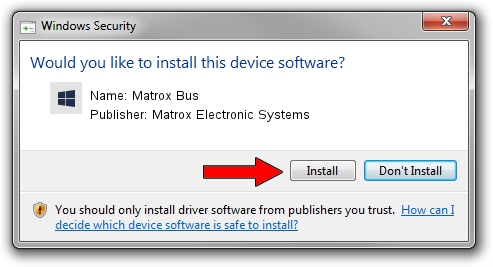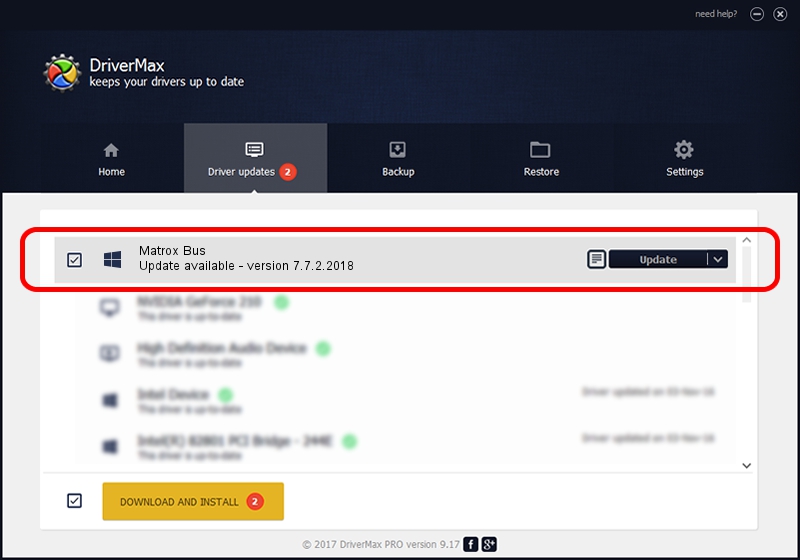Advertising seems to be blocked by your browser.
The ads help us provide this software and web site to you for free.
Please support our project by allowing our site to show ads.
Home /
Manufacturers /
Matrox Electronic Systems /
Matrox Bus /
PCI/VEN_102B&DEV_8210&SUBSYS_9000102B /
7.7.2.2018 Feb 03, 2015
Driver for Matrox Electronic Systems Matrox Bus - downloading and installing it
Matrox Bus is a Matrox Audio/Video devices device. This driver was developed by Matrox Electronic Systems. The hardware id of this driver is PCI/VEN_102B&DEV_8210&SUBSYS_9000102B.
1. Manually install Matrox Electronic Systems Matrox Bus driver
- You can download from the link below the driver setup file for the Matrox Electronic Systems Matrox Bus driver. The archive contains version 7.7.2.2018 released on 2015-02-03 of the driver.
- Start the driver installer file from a user account with administrative rights. If your User Access Control Service (UAC) is running please confirm the installation of the driver and run the setup with administrative rights.
- Go through the driver setup wizard, which will guide you; it should be pretty easy to follow. The driver setup wizard will scan your PC and will install the right driver.
- When the operation finishes shutdown and restart your computer in order to use the updated driver. It is as simple as that to install a Windows driver!
File size of the driver: 8013927 bytes (7.64 MB)
This driver received an average rating of 4.6 stars out of 20054 votes.
This driver will work for the following versions of Windows:
- This driver works on Windows 2000 64 bits
- This driver works on Windows Server 2003 64 bits
- This driver works on Windows XP 64 bits
- This driver works on Windows Vista 64 bits
- This driver works on Windows 7 64 bits
- This driver works on Windows 8 64 bits
- This driver works on Windows 8.1 64 bits
- This driver works on Windows 10 64 bits
- This driver works on Windows 11 64 bits
2. How to use DriverMax to install Matrox Electronic Systems Matrox Bus driver
The most important advantage of using DriverMax is that it will setup the driver for you in just a few seconds and it will keep each driver up to date, not just this one. How can you install a driver using DriverMax? Let's see!
- Start DriverMax and press on the yellow button that says ~SCAN FOR DRIVER UPDATES NOW~. Wait for DriverMax to scan and analyze each driver on your computer.
- Take a look at the list of detected driver updates. Scroll the list down until you locate the Matrox Electronic Systems Matrox Bus driver. Click on Update.
- Finished installing the driver!

Nov 27 2023 1:03PM / Written by Andreea Kartman for DriverMax
follow @DeeaKartman