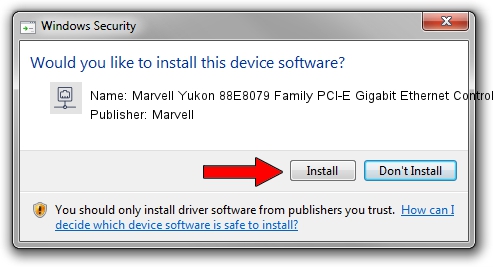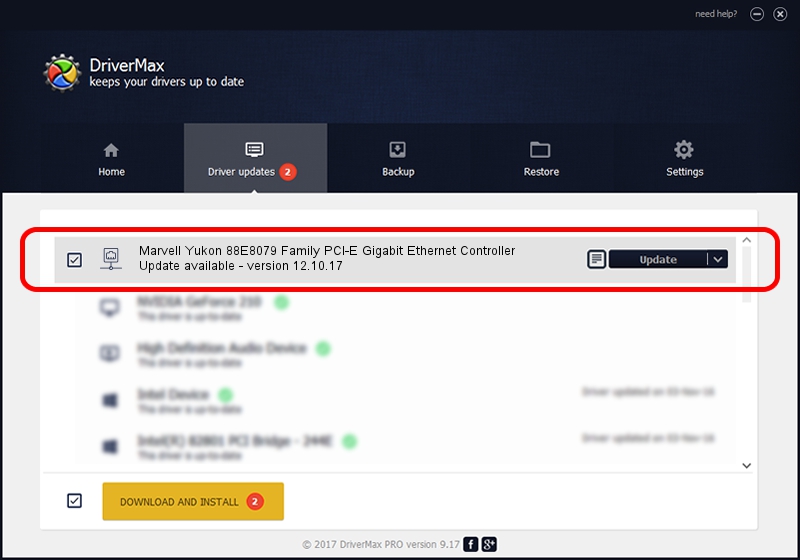Advertising seems to be blocked by your browser.
The ads help us provide this software and web site to you for free.
Please support our project by allowing our site to show ads.
Home /
Manufacturers /
Marvell /
Marvell Yukon 88E8079 Family PCI-E Gigabit Ethernet Controller /
PCI/VEN_11AB&DEV_4382 /
12.10.17 Apr 11, 2013
Download and install Marvell Marvell Yukon 88E8079 Family PCI-E Gigabit Ethernet Controller driver
Marvell Yukon 88E8079 Family PCI-E Gigabit Ethernet Controller is a Network Adapters hardware device. This driver was developed by Marvell. PCI/VEN_11AB&DEV_4382 is the matching hardware id of this device.
1. How to manually install Marvell Marvell Yukon 88E8079 Family PCI-E Gigabit Ethernet Controller driver
- Download the setup file for Marvell Marvell Yukon 88E8079 Family PCI-E Gigabit Ethernet Controller driver from the location below. This is the download link for the driver version 12.10.17 released on 2013-04-11.
- Run the driver setup file from a Windows account with the highest privileges (rights). If your User Access Control (UAC) is started then you will have to confirm the installation of the driver and run the setup with administrative rights.
- Go through the driver setup wizard, which should be pretty easy to follow. The driver setup wizard will scan your PC for compatible devices and will install the driver.
- Restart your PC and enjoy the fresh driver, it is as simple as that.
Driver file size: 139400 bytes (136.13 KB)
Driver rating 3.6 stars out of 69171 votes.
This driver is compatible with the following versions of Windows:
- This driver works on Windows 8 32 bits
- This driver works on Windows 8.1 32 bits
- This driver works on Windows 10 32 bits
- This driver works on Windows 11 32 bits
2. Using DriverMax to install Marvell Marvell Yukon 88E8079 Family PCI-E Gigabit Ethernet Controller driver
The most important advantage of using DriverMax is that it will install the driver for you in the easiest possible way and it will keep each driver up to date. How can you install a driver using DriverMax? Let's take a look!
- Start DriverMax and click on the yellow button that says ~SCAN FOR DRIVER UPDATES NOW~. Wait for DriverMax to analyze each driver on your computer.
- Take a look at the list of detected driver updates. Search the list until you locate the Marvell Marvell Yukon 88E8079 Family PCI-E Gigabit Ethernet Controller driver. Click the Update button.
- Enjoy using the updated driver! :)

Jul 30 2016 4:07PM / Written by Andreea Kartman for DriverMax
follow @DeeaKartman