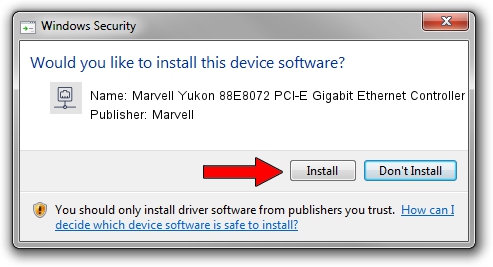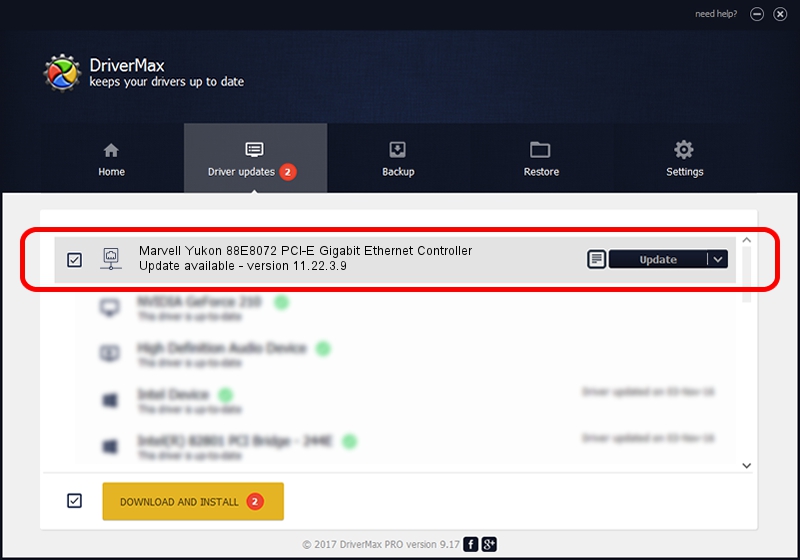Advertising seems to be blocked by your browser.
The ads help us provide this software and web site to you for free.
Please support our project by allowing our site to show ads.
Home /
Manufacturers /
Marvell /
Marvell Yukon 88E8072 PCI-E Gigabit Ethernet Controller /
PCI/VEN_11AB&DEV_436C&SUBSYS_00BA11AB /
11.22.3.9 Sep 28, 2009
Driver for Marvell Marvell Yukon 88E8072 PCI-E Gigabit Ethernet Controller - downloading and installing it
Marvell Yukon 88E8072 PCI-E Gigabit Ethernet Controller is a Network Adapters device. The developer of this driver was Marvell. PCI/VEN_11AB&DEV_436C&SUBSYS_00BA11AB is the matching hardware id of this device.
1. Manually install Marvell Marvell Yukon 88E8072 PCI-E Gigabit Ethernet Controller driver
- Download the setup file for Marvell Marvell Yukon 88E8072 PCI-E Gigabit Ethernet Controller driver from the link below. This download link is for the driver version 11.22.3.9 dated 2009-09-28.
- Start the driver installation file from a Windows account with administrative rights. If your User Access Control (UAC) is running then you will have to confirm the installation of the driver and run the setup with administrative rights.
- Go through the driver setup wizard, which should be quite straightforward. The driver setup wizard will analyze your PC for compatible devices and will install the driver.
- Restart your PC and enjoy the fresh driver, it is as simple as that.
File size of the driver: 523502 bytes (511.23 KB)
Driver rating 4.9 stars out of 88368 votes.
This driver is compatible with the following versions of Windows:
- This driver works on Windows 7 64 bits
- This driver works on Windows 8 64 bits
- This driver works on Windows 8.1 64 bits
- This driver works on Windows 10 64 bits
- This driver works on Windows 11 64 bits
2. Installing the Marvell Marvell Yukon 88E8072 PCI-E Gigabit Ethernet Controller driver using DriverMax: the easy way
The most important advantage of using DriverMax is that it will setup the driver for you in the easiest possible way and it will keep each driver up to date, not just this one. How can you install a driver using DriverMax? Let's take a look!
- Open DriverMax and press on the yellow button named ~SCAN FOR DRIVER UPDATES NOW~. Wait for DriverMax to scan and analyze each driver on your PC.
- Take a look at the list of detected driver updates. Scroll the list down until you locate the Marvell Marvell Yukon 88E8072 PCI-E Gigabit Ethernet Controller driver. Click on Update.
- That's all, the driver is now installed!

Jul 7 2016 4:00PM / Written by Dan Armano for DriverMax
follow @danarm