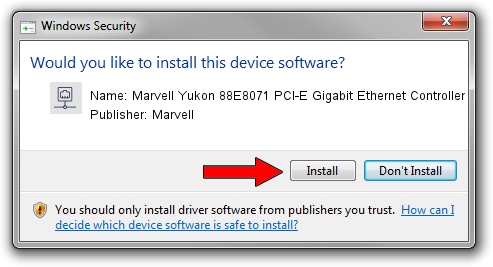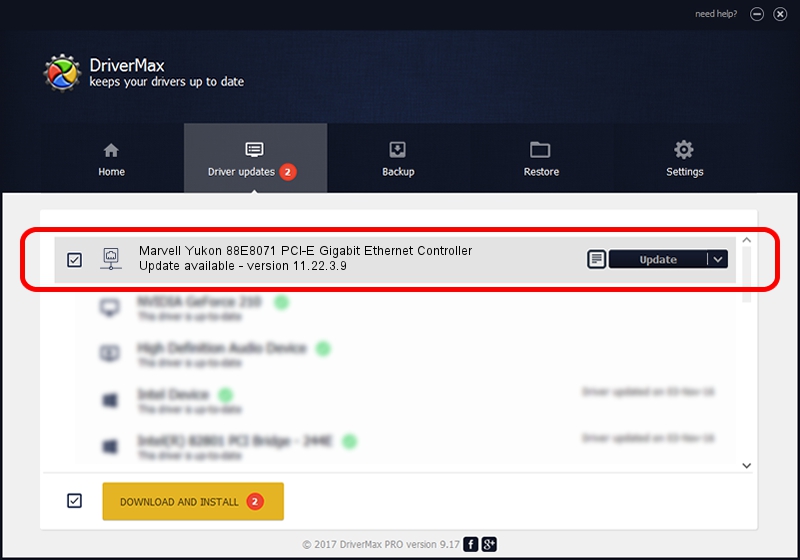Advertising seems to be blocked by your browser.
The ads help us provide this software and web site to you for free.
Please support our project by allowing our site to show ads.
Home /
Manufacturers /
Marvell /
Marvell Yukon 88E8071 PCI-E Gigabit Ethernet Controller /
PCI/VEN_11AB&DEV_436B&SUBSYS_ACBA11AB /
11.22.3.9 Sep 28, 2009
Marvell Marvell Yukon 88E8071 PCI-E Gigabit Ethernet Controller driver download and installation
Marvell Yukon 88E8071 PCI-E Gigabit Ethernet Controller is a Network Adapters device. This driver was developed by Marvell. PCI/VEN_11AB&DEV_436B&SUBSYS_ACBA11AB is the matching hardware id of this device.
1. Manually install Marvell Marvell Yukon 88E8071 PCI-E Gigabit Ethernet Controller driver
- You can download from the link below the driver setup file for the Marvell Marvell Yukon 88E8071 PCI-E Gigabit Ethernet Controller driver. The archive contains version 11.22.3.9 dated 2009-09-28 of the driver.
- Run the driver installer file from a user account with administrative rights. If your User Access Control Service (UAC) is started please accept of the driver and run the setup with administrative rights.
- Follow the driver setup wizard, which will guide you; it should be pretty easy to follow. The driver setup wizard will analyze your computer and will install the right driver.
- When the operation finishes shutdown and restart your PC in order to use the updated driver. It is as simple as that to install a Windows driver!
Driver file size: 451641 bytes (441.06 KB)
This driver was installed by many users and received an average rating of 4.4 stars out of 3849 votes.
This driver is compatible with the following versions of Windows:
- This driver works on Windows 7 32 bits
- This driver works on Windows 8 32 bits
- This driver works on Windows 8.1 32 bits
- This driver works on Windows 10 32 bits
- This driver works on Windows 11 32 bits
2. Using DriverMax to install Marvell Marvell Yukon 88E8071 PCI-E Gigabit Ethernet Controller driver
The advantage of using DriverMax is that it will install the driver for you in just a few seconds and it will keep each driver up to date. How can you install a driver with DriverMax? Let's follow a few steps!
- Start DriverMax and click on the yellow button named ~SCAN FOR DRIVER UPDATES NOW~. Wait for DriverMax to scan and analyze each driver on your computer.
- Take a look at the list of available driver updates. Scroll the list down until you find the Marvell Marvell Yukon 88E8071 PCI-E Gigabit Ethernet Controller driver. Click the Update button.
- That's all, the driver is now installed!

Jul 7 2016 12:40AM / Written by Andreea Kartman for DriverMax
follow @DeeaKartman