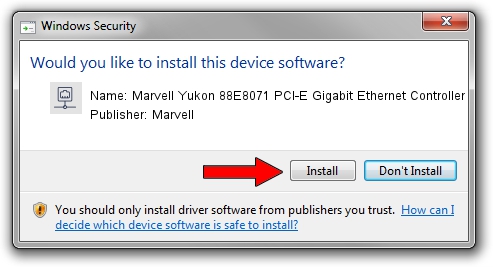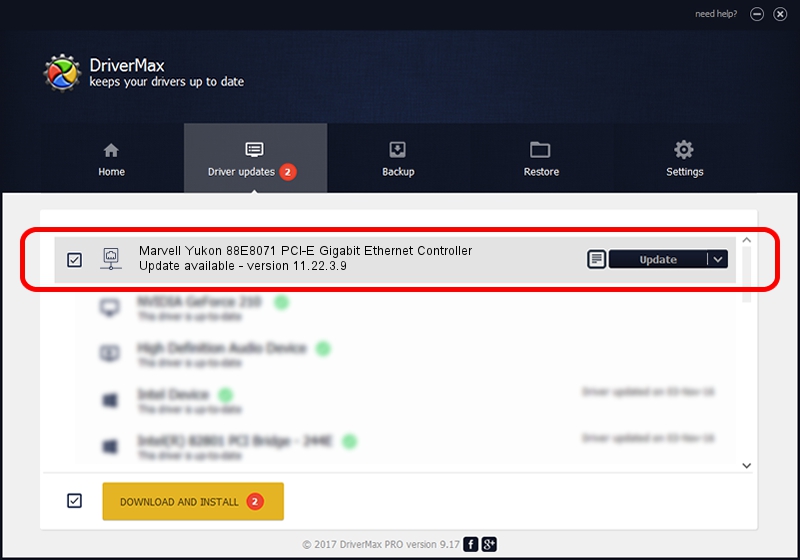Advertising seems to be blocked by your browser.
The ads help us provide this software and web site to you for free.
Please support our project by allowing our site to show ads.
Home /
Manufacturers /
Marvell /
Marvell Yukon 88E8071 PCI-E Gigabit Ethernet Controller /
PCI/VEN_11AB&DEV_436B&SUBSYS_01901025 /
11.22.3.9 Sep 28, 2009
Driver for Marvell Marvell Yukon 88E8071 PCI-E Gigabit Ethernet Controller - downloading and installing it
Marvell Yukon 88E8071 PCI-E Gigabit Ethernet Controller is a Network Adapters hardware device. This Windows driver was developed by Marvell. PCI/VEN_11AB&DEV_436B&SUBSYS_01901025 is the matching hardware id of this device.
1. Marvell Marvell Yukon 88E8071 PCI-E Gigabit Ethernet Controller - install the driver manually
- Download the setup file for Marvell Marvell Yukon 88E8071 PCI-E Gigabit Ethernet Controller driver from the location below. This is the download link for the driver version 11.22.3.9 released on 2009-09-28.
- Run the driver setup file from a Windows account with administrative rights. If your User Access Control Service (UAC) is running then you will have to confirm the installation of the driver and run the setup with administrative rights.
- Follow the driver setup wizard, which should be pretty easy to follow. The driver setup wizard will analyze your PC for compatible devices and will install the driver.
- Restart your PC and enjoy the fresh driver, it is as simple as that.
Driver file size: 523502 bytes (511.23 KB)
This driver was installed by many users and received an average rating of 4.7 stars out of 85655 votes.
This driver was released for the following versions of Windows:
- This driver works on Windows 7 64 bits
- This driver works on Windows 8 64 bits
- This driver works on Windows 8.1 64 bits
- This driver works on Windows 10 64 bits
- This driver works on Windows 11 64 bits
2. Installing the Marvell Marvell Yukon 88E8071 PCI-E Gigabit Ethernet Controller driver using DriverMax: the easy way
The advantage of using DriverMax is that it will setup the driver for you in the easiest possible way and it will keep each driver up to date, not just this one. How can you install a driver using DriverMax? Let's follow a few steps!
- Open DriverMax and press on the yellow button named ~SCAN FOR DRIVER UPDATES NOW~. Wait for DriverMax to scan and analyze each driver on your computer.
- Take a look at the list of detected driver updates. Scroll the list down until you locate the Marvell Marvell Yukon 88E8071 PCI-E Gigabit Ethernet Controller driver. Click the Update button.
- That's all, the driver is now installed!

Jul 7 2016 4:07PM / Written by Dan Armano for DriverMax
follow @danarm