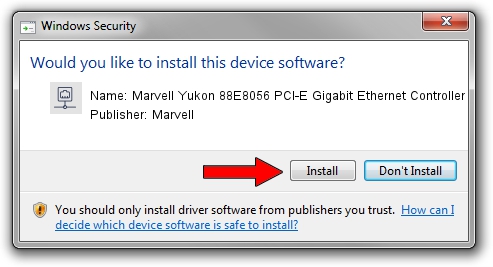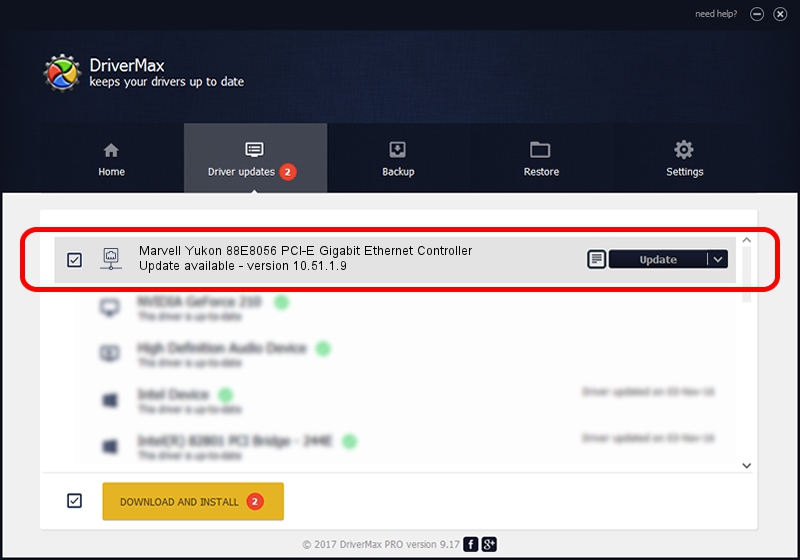Advertising seems to be blocked by your browser.
The ads help us provide this software and web site to you for free.
Please support our project by allowing our site to show ads.
Home /
Manufacturers /
Marvell /
Marvell Yukon 88E8056 PCI-E Gigabit Ethernet Controller /
PCI/VEN_11AB&DEV_4364&SUBSYS_30DD17AA /
10.51.1.9 Dec 06, 2007
Marvell Marvell Yukon 88E8056 PCI-E Gigabit Ethernet Controller driver download and installation
Marvell Yukon 88E8056 PCI-E Gigabit Ethernet Controller is a Network Adapters device. This driver was developed by Marvell. PCI/VEN_11AB&DEV_4364&SUBSYS_30DD17AA is the matching hardware id of this device.
1. Install Marvell Marvell Yukon 88E8056 PCI-E Gigabit Ethernet Controller driver manually
- You can download from the link below the driver installer file for the Marvell Marvell Yukon 88E8056 PCI-E Gigabit Ethernet Controller driver. The archive contains version 10.51.1.9 dated 2007-12-06 of the driver.
- Start the driver installer file from a user account with the highest privileges (rights). If your User Access Control Service (UAC) is started please accept of the driver and run the setup with administrative rights.
- Go through the driver installation wizard, which will guide you; it should be quite easy to follow. The driver installation wizard will analyze your PC and will install the right driver.
- When the operation finishes shutdown and restart your computer in order to use the updated driver. It is as simple as that to install a Windows driver!
Download size of the driver: 294510 bytes (287.61 KB)
Driver rating 4.7 stars out of 15501 votes.
This driver will work for the following versions of Windows:
- This driver works on Windows Vista 64 bits
- This driver works on Windows 7 64 bits
- This driver works on Windows 8 64 bits
- This driver works on Windows 8.1 64 bits
- This driver works on Windows 10 64 bits
- This driver works on Windows 11 64 bits
2. Using DriverMax to install Marvell Marvell Yukon 88E8056 PCI-E Gigabit Ethernet Controller driver
The most important advantage of using DriverMax is that it will setup the driver for you in the easiest possible way and it will keep each driver up to date. How can you install a driver with DriverMax? Let's see!
- Start DriverMax and push on the yellow button that says ~SCAN FOR DRIVER UPDATES NOW~. Wait for DriverMax to analyze each driver on your computer.
- Take a look at the list of driver updates. Scroll the list down until you locate the Marvell Marvell Yukon 88E8056 PCI-E Gigabit Ethernet Controller driver. Click on Update.
- That's all, the driver is now installed!

Jul 28 2016 9:42AM / Written by Dan Armano for DriverMax
follow @danarm