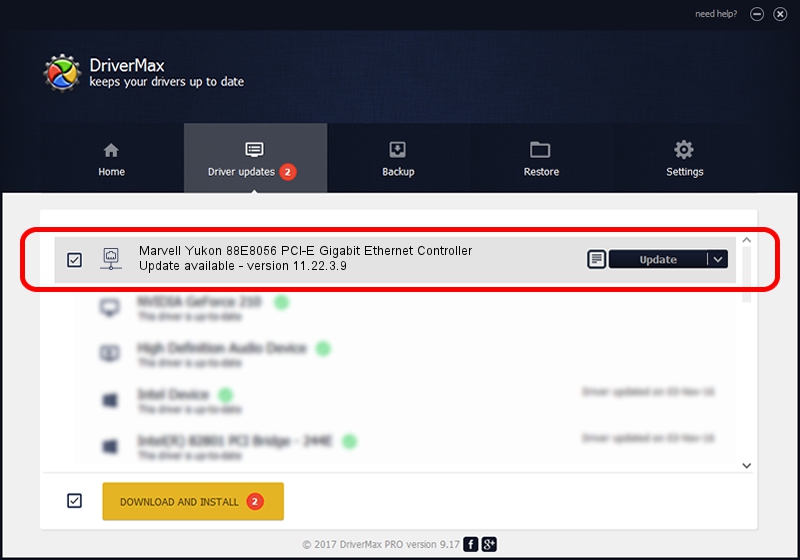Advertising seems to be blocked by your browser.
The ads help us provide this software and web site to you for free.
Please support our project by allowing our site to show ads.
Home /
Manufacturers /
Marvell /
Marvell Yukon 88E8056 PCI-E Gigabit Ethernet Controller /
PCI/VEN_11AB&DEV_4364&SUBSYS_306317AA /
11.22.3.9 Sep 28, 2009
Download and install Marvell Marvell Yukon 88E8056 PCI-E Gigabit Ethernet Controller driver
Marvell Yukon 88E8056 PCI-E Gigabit Ethernet Controller is a Network Adapters device. This Windows driver was developed by Marvell. PCI/VEN_11AB&DEV_4364&SUBSYS_306317AA is the matching hardware id of this device.
1. Marvell Marvell Yukon 88E8056 PCI-E Gigabit Ethernet Controller driver - how to install it manually
- You can download from the link below the driver installer file for the Marvell Marvell Yukon 88E8056 PCI-E Gigabit Ethernet Controller driver. The archive contains version 11.22.3.9 released on 2009-09-28 of the driver.
- Run the driver installer file from a user account with the highest privileges (rights). If your User Access Control Service (UAC) is running please accept of the driver and run the setup with administrative rights.
- Follow the driver installation wizard, which will guide you; it should be pretty easy to follow. The driver installation wizard will scan your computer and will install the right driver.
- When the operation finishes restart your computer in order to use the updated driver. It is as simple as that to install a Windows driver!
File size of the driver: 451641 bytes (441.06 KB)
This driver was installed by many users and received an average rating of 4.4 stars out of 9314 votes.
This driver is fully compatible with the following versions of Windows:
- This driver works on Windows 7 32 bits
- This driver works on Windows 8 32 bits
- This driver works on Windows 8.1 32 bits
- This driver works on Windows 10 32 bits
- This driver works on Windows 11 32 bits
2. How to use DriverMax to install Marvell Marvell Yukon 88E8056 PCI-E Gigabit Ethernet Controller driver
The most important advantage of using DriverMax is that it will setup the driver for you in the easiest possible way and it will keep each driver up to date. How can you install a driver using DriverMax? Let's follow a few steps!
- Open DriverMax and press on the yellow button named ~SCAN FOR DRIVER UPDATES NOW~. Wait for DriverMax to scan and analyze each driver on your PC.
- Take a look at the list of available driver updates. Scroll the list down until you find the Marvell Marvell Yukon 88E8056 PCI-E Gigabit Ethernet Controller driver. Click on Update.
- Finished installing the driver!

Jul 8 2016 2:26AM / Written by Daniel Statescu for DriverMax
follow @DanielStatescu