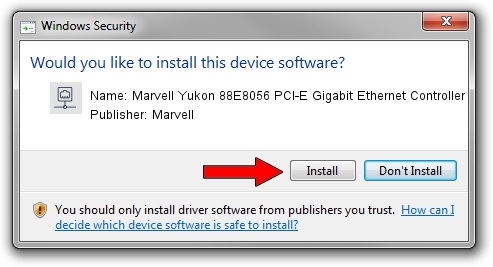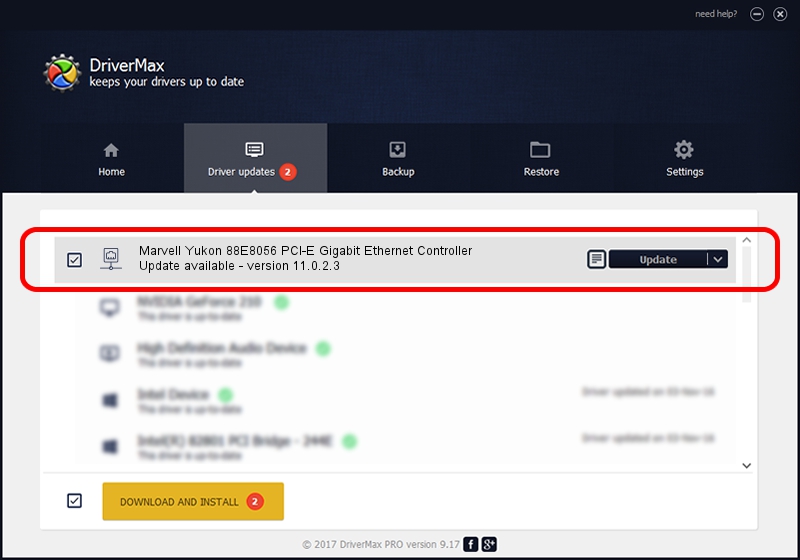Advertising seems to be blocked by your browser.
The ads help us provide this software and web site to you for free.
Please support our project by allowing our site to show ads.
Home /
Manufacturers /
Marvell /
Marvell Yukon 88E8056 PCI-E Gigabit Ethernet Controller /
PCI/VEN_11AB&DEV_4364&SUBSYS_303E17AA /
11.0.2.3 Jun 21, 2006
Marvell Marvell Yukon 88E8056 PCI-E Gigabit Ethernet Controller how to download and install the driver
Marvell Yukon 88E8056 PCI-E Gigabit Ethernet Controller is a Network Adapters hardware device. The Windows version of this driver was developed by Marvell. PCI/VEN_11AB&DEV_4364&SUBSYS_303E17AA is the matching hardware id of this device.
1. Manually install Marvell Marvell Yukon 88E8056 PCI-E Gigabit Ethernet Controller driver
- Download the driver setup file for Marvell Marvell Yukon 88E8056 PCI-E Gigabit Ethernet Controller driver from the link below. This is the download link for the driver version 11.0.2.3 dated 2006-06-21.
- Run the driver setup file from a Windows account with the highest privileges (rights). If your UAC (User Access Control) is running then you will have to accept of the driver and run the setup with administrative rights.
- Follow the driver setup wizard, which should be pretty easy to follow. The driver setup wizard will analyze your PC for compatible devices and will install the driver.
- Restart your PC and enjoy the new driver, it is as simple as that.
The file size of this driver is 193885 bytes (189.34 KB)
This driver was installed by many users and received an average rating of 3.6 stars out of 95631 votes.
This driver will work for the following versions of Windows:
- This driver works on Windows Vista 32 bits
- This driver works on Windows 7 32 bits
- This driver works on Windows 8 32 bits
- This driver works on Windows 8.1 32 bits
- This driver works on Windows 10 32 bits
- This driver works on Windows 11 32 bits
2. How to install Marvell Marvell Yukon 88E8056 PCI-E Gigabit Ethernet Controller driver using DriverMax
The advantage of using DriverMax is that it will install the driver for you in just a few seconds and it will keep each driver up to date. How can you install a driver using DriverMax? Let's see!
- Open DriverMax and press on the yellow button named ~SCAN FOR DRIVER UPDATES NOW~. Wait for DriverMax to scan and analyze each driver on your PC.
- Take a look at the list of driver updates. Search the list until you locate the Marvell Marvell Yukon 88E8056 PCI-E Gigabit Ethernet Controller driver. Click on Update.
- That's it, you installed your first driver!

Jul 3 2016 10:21PM / Written by Andreea Kartman for DriverMax
follow @DeeaKartman