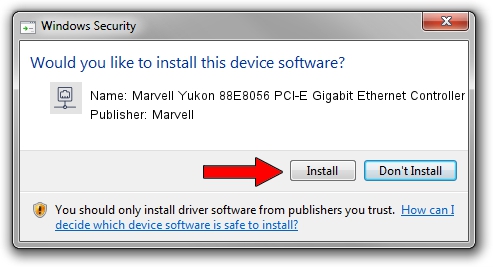Advertising seems to be blocked by your browser.
The ads help us provide this software and web site to you for free.
Please support our project by allowing our site to show ads.
Home /
Manufacturers /
Marvell /
Marvell Yukon 88E8056 PCI-E Gigabit Ethernet Controller /
PCI/VEN_11AB&DEV_4364&SUBSYS_303917AA /
11.0.2.3 Jun 21, 2006
Marvell Marvell Yukon 88E8056 PCI-E Gigabit Ethernet Controller driver download and installation
Marvell Yukon 88E8056 PCI-E Gigabit Ethernet Controller is a Network Adapters device. This Windows driver was developed by Marvell. The hardware id of this driver is PCI/VEN_11AB&DEV_4364&SUBSYS_303917AA; this string has to match your hardware.
1. Marvell Marvell Yukon 88E8056 PCI-E Gigabit Ethernet Controller - install the driver manually
- Download the driver setup file for Marvell Marvell Yukon 88E8056 PCI-E Gigabit Ethernet Controller driver from the link below. This download link is for the driver version 11.0.2.3 released on 2006-06-21.
- Run the driver installation file from a Windows account with administrative rights. If your UAC (User Access Control) is started then you will have to confirm the installation of the driver and run the setup with administrative rights.
- Follow the driver setup wizard, which should be quite straightforward. The driver setup wizard will analyze your PC for compatible devices and will install the driver.
- Restart your computer and enjoy the new driver, as you can see it was quite smple.
Driver file size: 193885 bytes (189.34 KB)
Driver rating 3.4 stars out of 15208 votes.
This driver is fully compatible with the following versions of Windows:
- This driver works on Windows Vista 32 bits
- This driver works on Windows 7 32 bits
- This driver works on Windows 8 32 bits
- This driver works on Windows 8.1 32 bits
- This driver works on Windows 10 32 bits
- This driver works on Windows 11 32 bits
2. Installing the Marvell Marvell Yukon 88E8056 PCI-E Gigabit Ethernet Controller driver using DriverMax: the easy way
The advantage of using DriverMax is that it will install the driver for you in just a few seconds and it will keep each driver up to date, not just this one. How can you install a driver with DriverMax? Let's follow a few steps!
- Start DriverMax and click on the yellow button named ~SCAN FOR DRIVER UPDATES NOW~. Wait for DriverMax to scan and analyze each driver on your PC.
- Take a look at the list of detected driver updates. Search the list until you locate the Marvell Marvell Yukon 88E8056 PCI-E Gigabit Ethernet Controller driver. Click the Update button.
- Enjoy using the updated driver! :)

Jul 5 2016 4:24PM / Written by Daniel Statescu for DriverMax
follow @DanielStatescu