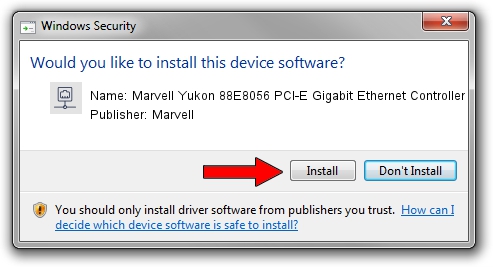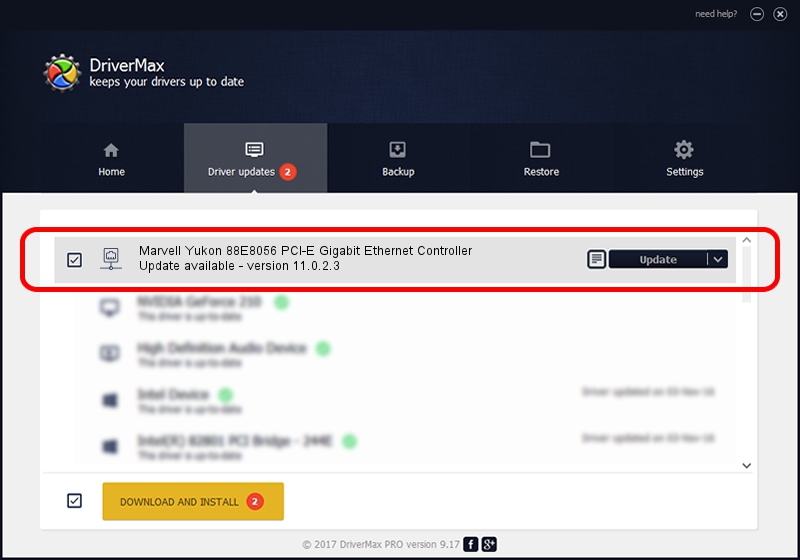Advertising seems to be blocked by your browser.
The ads help us provide this software and web site to you for free.
Please support our project by allowing our site to show ads.
Home /
Manufacturers /
Marvell /
Marvell Yukon 88E8056 PCI-E Gigabit Ethernet Controller /
PCI/VEN_11AB&DEV_4364&SUBSYS_303317AA /
11.0.2.3 Jun 21, 2006
Download and install Marvell Marvell Yukon 88E8056 PCI-E Gigabit Ethernet Controller driver
Marvell Yukon 88E8056 PCI-E Gigabit Ethernet Controller is a Network Adapters device. This driver was developed by Marvell. The hardware id of this driver is PCI/VEN_11AB&DEV_4364&SUBSYS_303317AA; this string has to match your hardware.
1. Manually install Marvell Marvell Yukon 88E8056 PCI-E Gigabit Ethernet Controller driver
- You can download from the link below the driver setup file for the Marvell Marvell Yukon 88E8056 PCI-E Gigabit Ethernet Controller driver. The archive contains version 11.0.2.3 released on 2006-06-21 of the driver.
- Run the driver installer file from a user account with the highest privileges (rights). If your User Access Control (UAC) is started please confirm the installation of the driver and run the setup with administrative rights.
- Follow the driver installation wizard, which will guide you; it should be quite easy to follow. The driver installation wizard will scan your computer and will install the right driver.
- When the operation finishes restart your PC in order to use the updated driver. As you can see it was quite smple to install a Windows driver!
Download size of the driver: 193885 bytes (189.34 KB)
Driver rating 3.7 stars out of 13444 votes.
This driver will work for the following versions of Windows:
- This driver works on Windows Vista 32 bits
- This driver works on Windows 7 32 bits
- This driver works on Windows 8 32 bits
- This driver works on Windows 8.1 32 bits
- This driver works on Windows 10 32 bits
- This driver works on Windows 11 32 bits
2. How to install Marvell Marvell Yukon 88E8056 PCI-E Gigabit Ethernet Controller driver using DriverMax
The advantage of using DriverMax is that it will install the driver for you in the easiest possible way and it will keep each driver up to date, not just this one. How can you install a driver with DriverMax? Let's follow a few steps!
- Start DriverMax and press on the yellow button named ~SCAN FOR DRIVER UPDATES NOW~. Wait for DriverMax to scan and analyze each driver on your computer.
- Take a look at the list of available driver updates. Scroll the list down until you locate the Marvell Marvell Yukon 88E8056 PCI-E Gigabit Ethernet Controller driver. Click the Update button.
- Enjoy using the updated driver! :)

Jul 5 2016 4:27PM / Written by Dan Armano for DriverMax
follow @danarm