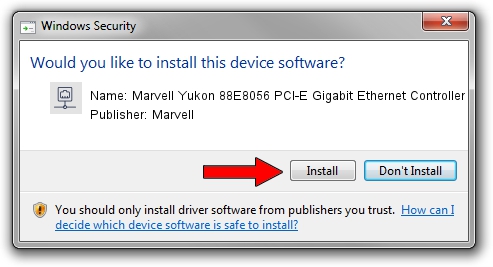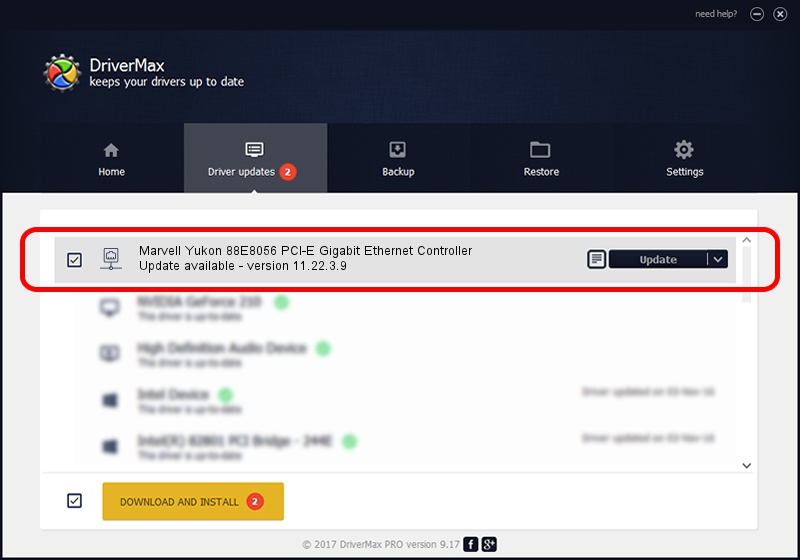Advertising seems to be blocked by your browser.
The ads help us provide this software and web site to you for free.
Please support our project by allowing our site to show ads.
Home /
Manufacturers /
Marvell /
Marvell Yukon 88E8056 PCI-E Gigabit Ethernet Controller /
PCI/VEN_11AB&DEV_4364&SUBSYS_302217AA /
11.22.3.9 Sep 28, 2009
Download and install Marvell Marvell Yukon 88E8056 PCI-E Gigabit Ethernet Controller driver
Marvell Yukon 88E8056 PCI-E Gigabit Ethernet Controller is a Network Adapters hardware device. The developer of this driver was Marvell. The hardware id of this driver is PCI/VEN_11AB&DEV_4364&SUBSYS_302217AA; this string has to match your hardware.
1. Marvell Marvell Yukon 88E8056 PCI-E Gigabit Ethernet Controller driver - how to install it manually
- Download the setup file for Marvell Marvell Yukon 88E8056 PCI-E Gigabit Ethernet Controller driver from the link below. This is the download link for the driver version 11.22.3.9 dated 2009-09-28.
- Run the driver setup file from a Windows account with administrative rights. If your User Access Control (UAC) is started then you will have to confirm the installation of the driver and run the setup with administrative rights.
- Follow the driver setup wizard, which should be pretty straightforward. The driver setup wizard will analyze your PC for compatible devices and will install the driver.
- Shutdown and restart your computer and enjoy the fresh driver, as you can see it was quite smple.
Download size of the driver: 523502 bytes (511.23 KB)
This driver was installed by many users and received an average rating of 4.9 stars out of 25203 votes.
This driver is fully compatible with the following versions of Windows:
- This driver works on Windows 7 64 bits
- This driver works on Windows 8 64 bits
- This driver works on Windows 8.1 64 bits
- This driver works on Windows 10 64 bits
- This driver works on Windows 11 64 bits
2. Installing the Marvell Marvell Yukon 88E8056 PCI-E Gigabit Ethernet Controller driver using DriverMax: the easy way
The advantage of using DriverMax is that it will setup the driver for you in just a few seconds and it will keep each driver up to date, not just this one. How can you install a driver using DriverMax? Let's follow a few steps!
- Open DriverMax and push on the yellow button that says ~SCAN FOR DRIVER UPDATES NOW~. Wait for DriverMax to scan and analyze each driver on your PC.
- Take a look at the list of driver updates. Scroll the list down until you locate the Marvell Marvell Yukon 88E8056 PCI-E Gigabit Ethernet Controller driver. Click on Update.
- Finished installing the driver!

Jul 23 2016 5:03AM / Written by Daniel Statescu for DriverMax
follow @DanielStatescu