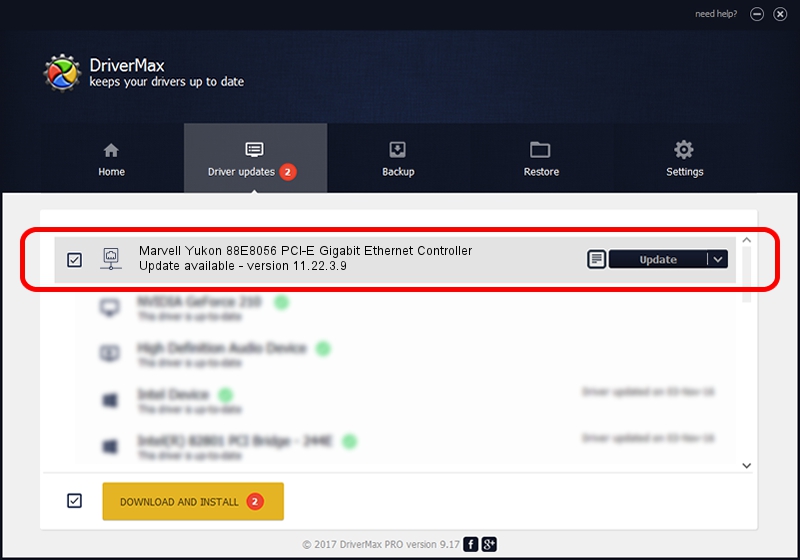Advertising seems to be blocked by your browser.
The ads help us provide this software and web site to you for free.
Please support our project by allowing our site to show ads.
Home /
Manufacturers /
Marvell /
Marvell Yukon 88E8056 PCI-E Gigabit Ethernet Controller /
PCI/VEN_11AB&DEV_4364&SUBSYS_301A17AA /
11.22.3.9 Sep 28, 2009
Driver for Marvell Marvell Yukon 88E8056 PCI-E Gigabit Ethernet Controller - downloading and installing it
Marvell Yukon 88E8056 PCI-E Gigabit Ethernet Controller is a Network Adapters device. This Windows driver was developed by Marvell. PCI/VEN_11AB&DEV_4364&SUBSYS_301A17AA is the matching hardware id of this device.
1. Manually install Marvell Marvell Yukon 88E8056 PCI-E Gigabit Ethernet Controller driver
- You can download from the link below the driver setup file for the Marvell Marvell Yukon 88E8056 PCI-E Gigabit Ethernet Controller driver. The archive contains version 11.22.3.9 dated 2009-09-28 of the driver.
- Start the driver installer file from a user account with the highest privileges (rights). If your User Access Control (UAC) is started please accept of the driver and run the setup with administrative rights.
- Follow the driver installation wizard, which will guide you; it should be pretty easy to follow. The driver installation wizard will scan your PC and will install the right driver.
- When the operation finishes shutdown and restart your PC in order to use the updated driver. It is as simple as that to install a Windows driver!
The file size of this driver is 523502 bytes (511.23 KB)
This driver received an average rating of 4.9 stars out of 24088 votes.
This driver is fully compatible with the following versions of Windows:
- This driver works on Windows 7 64 bits
- This driver works on Windows 8 64 bits
- This driver works on Windows 8.1 64 bits
- This driver works on Windows 10 64 bits
- This driver works on Windows 11 64 bits
2. Using DriverMax to install Marvell Marvell Yukon 88E8056 PCI-E Gigabit Ethernet Controller driver
The advantage of using DriverMax is that it will setup the driver for you in just a few seconds and it will keep each driver up to date, not just this one. How easy can you install a driver with DriverMax? Let's take a look!
- Start DriverMax and click on the yellow button that says ~SCAN FOR DRIVER UPDATES NOW~. Wait for DriverMax to analyze each driver on your PC.
- Take a look at the list of detected driver updates. Search the list until you locate the Marvell Marvell Yukon 88E8056 PCI-E Gigabit Ethernet Controller driver. Click the Update button.
- That's it, you installed your first driver!

Jul 23 2016 5:08AM / Written by Daniel Statescu for DriverMax
follow @DanielStatescu