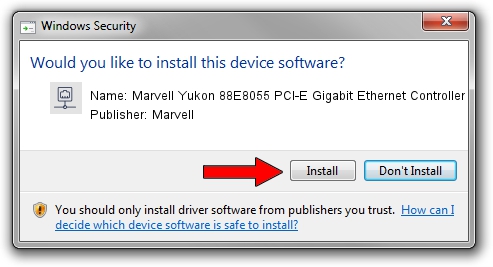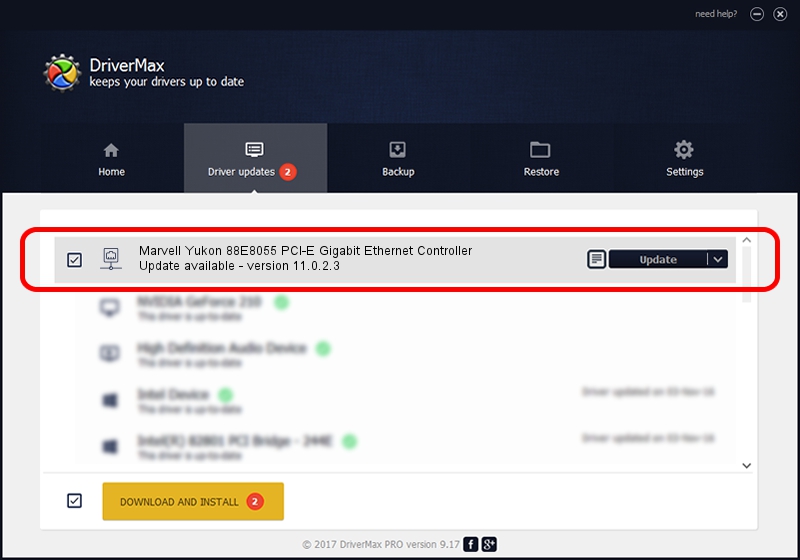Advertising seems to be blocked by your browser.
The ads help us provide this software and web site to you for free.
Please support our project by allowing our site to show ads.
Home /
Manufacturers /
Marvell /
Marvell Yukon 88E8055 PCI-E Gigabit Ethernet Controller /
PCI/VEN_11AB&DEV_4363&SUBSYS_C042144D /
11.0.2.3 Jun 21, 2006
Driver for Marvell Marvell Yukon 88E8055 PCI-E Gigabit Ethernet Controller - downloading and installing it
Marvell Yukon 88E8055 PCI-E Gigabit Ethernet Controller is a Network Adapters device. The developer of this driver was Marvell. In order to make sure you are downloading the exact right driver the hardware id is PCI/VEN_11AB&DEV_4363&SUBSYS_C042144D.
1. Marvell Marvell Yukon 88E8055 PCI-E Gigabit Ethernet Controller driver - how to install it manually
- Download the driver setup file for Marvell Marvell Yukon 88E8055 PCI-E Gigabit Ethernet Controller driver from the link below. This download link is for the driver version 11.0.2.3 dated 2006-06-21.
- Run the driver installation file from a Windows account with the highest privileges (rights). If your User Access Control Service (UAC) is enabled then you will have to accept of the driver and run the setup with administrative rights.
- Go through the driver installation wizard, which should be pretty easy to follow. The driver installation wizard will analyze your PC for compatible devices and will install the driver.
- Restart your PC and enjoy the updated driver, as you can see it was quite smple.
Download size of the driver: 193885 bytes (189.34 KB)
This driver was installed by many users and received an average rating of 3.7 stars out of 15882 votes.
This driver was released for the following versions of Windows:
- This driver works on Windows Vista 32 bits
- This driver works on Windows 7 32 bits
- This driver works on Windows 8 32 bits
- This driver works on Windows 8.1 32 bits
- This driver works on Windows 10 32 bits
- This driver works on Windows 11 32 bits
2. Using DriverMax to install Marvell Marvell Yukon 88E8055 PCI-E Gigabit Ethernet Controller driver
The advantage of using DriverMax is that it will setup the driver for you in just a few seconds and it will keep each driver up to date, not just this one. How can you install a driver using DriverMax? Let's follow a few steps!
- Start DriverMax and click on the yellow button that says ~SCAN FOR DRIVER UPDATES NOW~. Wait for DriverMax to scan and analyze each driver on your computer.
- Take a look at the list of available driver updates. Search the list until you find the Marvell Marvell Yukon 88E8055 PCI-E Gigabit Ethernet Controller driver. Click on Update.
- That's it, you installed your first driver!

Aug 2 2016 1:25PM / Written by Andreea Kartman for DriverMax
follow @DeeaKartman