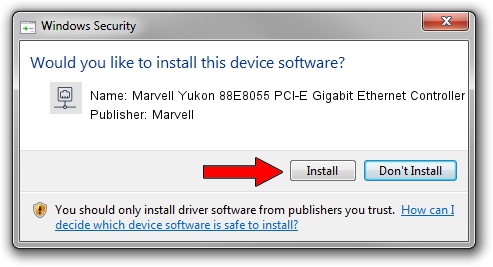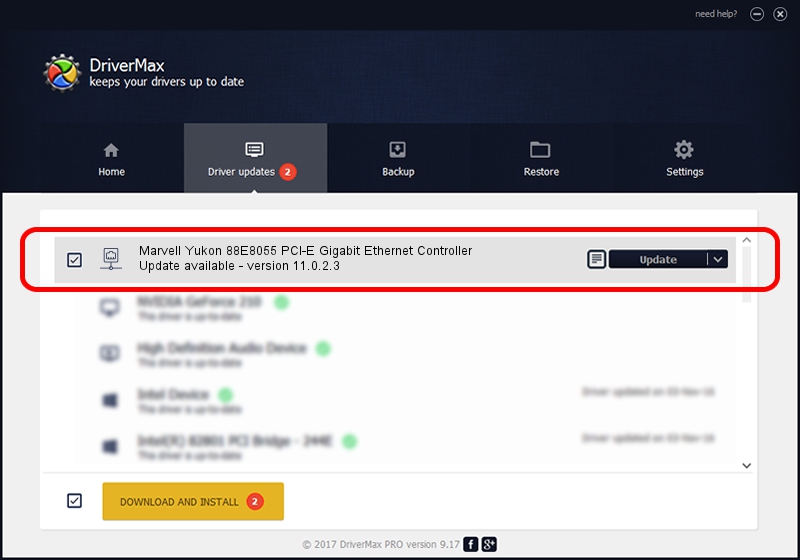Advertising seems to be blocked by your browser.
The ads help us provide this software and web site to you for free.
Please support our project by allowing our site to show ads.
Home /
Manufacturers /
Marvell /
Marvell Yukon 88E8055 PCI-E Gigabit Ethernet Controller /
PCI/VEN_11AB&DEV_4363&SUBSYS_C034144D /
11.0.2.3 Jun 21, 2006
Driver for Marvell Marvell Yukon 88E8055 PCI-E Gigabit Ethernet Controller - downloading and installing it
Marvell Yukon 88E8055 PCI-E Gigabit Ethernet Controller is a Network Adapters device. This driver was developed by Marvell. In order to make sure you are downloading the exact right driver the hardware id is PCI/VEN_11AB&DEV_4363&SUBSYS_C034144D.
1. Install Marvell Marvell Yukon 88E8055 PCI-E Gigabit Ethernet Controller driver manually
- You can download from the link below the driver installer file for the Marvell Marvell Yukon 88E8055 PCI-E Gigabit Ethernet Controller driver. The archive contains version 11.0.2.3 released on 2006-06-21 of the driver.
- Start the driver installer file from a user account with the highest privileges (rights). If your UAC (User Access Control) is running please confirm the installation of the driver and run the setup with administrative rights.
- Follow the driver installation wizard, which will guide you; it should be pretty easy to follow. The driver installation wizard will analyze your computer and will install the right driver.
- When the operation finishes restart your PC in order to use the updated driver. As you can see it was quite smple to install a Windows driver!
Download size of the driver: 193885 bytes (189.34 KB)
Driver rating 3.5 stars out of 15665 votes.
This driver is fully compatible with the following versions of Windows:
- This driver works on Windows Vista 32 bits
- This driver works on Windows 7 32 bits
- This driver works on Windows 8 32 bits
- This driver works on Windows 8.1 32 bits
- This driver works on Windows 10 32 bits
- This driver works on Windows 11 32 bits
2. How to use DriverMax to install Marvell Marvell Yukon 88E8055 PCI-E Gigabit Ethernet Controller driver
The most important advantage of using DriverMax is that it will setup the driver for you in just a few seconds and it will keep each driver up to date. How can you install a driver using DriverMax? Let's follow a few steps!
- Open DriverMax and press on the yellow button named ~SCAN FOR DRIVER UPDATES NOW~. Wait for DriverMax to analyze each driver on your PC.
- Take a look at the list of driver updates. Scroll the list down until you find the Marvell Marvell Yukon 88E8055 PCI-E Gigabit Ethernet Controller driver. Click on Update.
- Enjoy using the updated driver! :)

Aug 2 2016 1:27PM / Written by Daniel Statescu for DriverMax
follow @DanielStatescu