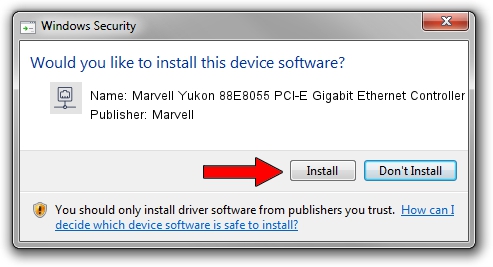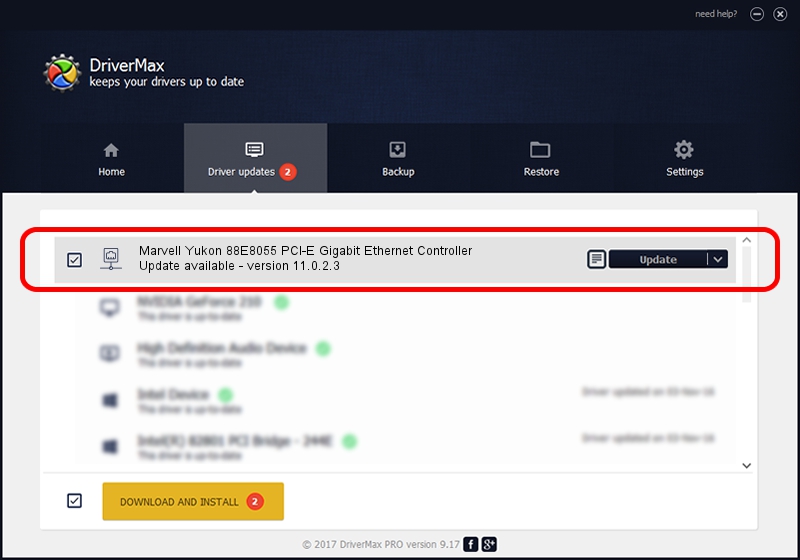Advertising seems to be blocked by your browser.
The ads help us provide this software and web site to you for free.
Please support our project by allowing our site to show ads.
Home /
Manufacturers /
Marvell /
Marvell Yukon 88E8055 PCI-E Gigabit Ethernet Controller /
PCI/VEN_11AB&DEV_4363&SUBSYS_C02F144D /
11.0.2.3 Jun 21, 2006
Driver for Marvell Marvell Yukon 88E8055 PCI-E Gigabit Ethernet Controller - downloading and installing it
Marvell Yukon 88E8055 PCI-E Gigabit Ethernet Controller is a Network Adapters device. This Windows driver was developed by Marvell. PCI/VEN_11AB&DEV_4363&SUBSYS_C02F144D is the matching hardware id of this device.
1. Manually install Marvell Marvell Yukon 88E8055 PCI-E Gigabit Ethernet Controller driver
- You can download from the link below the driver setup file for the Marvell Marvell Yukon 88E8055 PCI-E Gigabit Ethernet Controller driver. The archive contains version 11.0.2.3 dated 2006-06-21 of the driver.
- Run the driver installer file from a user account with the highest privileges (rights). If your UAC (User Access Control) is enabled please accept of the driver and run the setup with administrative rights.
- Follow the driver installation wizard, which will guide you; it should be pretty easy to follow. The driver installation wizard will scan your computer and will install the right driver.
- When the operation finishes restart your PC in order to use the updated driver. It is as simple as that to install a Windows driver!
Size of this driver: 193885 bytes (189.34 KB)
This driver was rated with an average of 3.4 stars by 55306 users.
This driver is fully compatible with the following versions of Windows:
- This driver works on Windows Vista 32 bits
- This driver works on Windows 7 32 bits
- This driver works on Windows 8 32 bits
- This driver works on Windows 8.1 32 bits
- This driver works on Windows 10 32 bits
- This driver works on Windows 11 32 bits
2. Installing the Marvell Marvell Yukon 88E8055 PCI-E Gigabit Ethernet Controller driver using DriverMax: the easy way
The most important advantage of using DriverMax is that it will setup the driver for you in just a few seconds and it will keep each driver up to date, not just this one. How can you install a driver with DriverMax? Let's follow a few steps!
- Start DriverMax and push on the yellow button named ~SCAN FOR DRIVER UPDATES NOW~. Wait for DriverMax to scan and analyze each driver on your PC.
- Take a look at the list of driver updates. Search the list until you find the Marvell Marvell Yukon 88E8055 PCI-E Gigabit Ethernet Controller driver. Click the Update button.
- That's it, you installed your first driver!

Jul 10 2016 6:18PM / Written by Daniel Statescu for DriverMax
follow @DanielStatescu