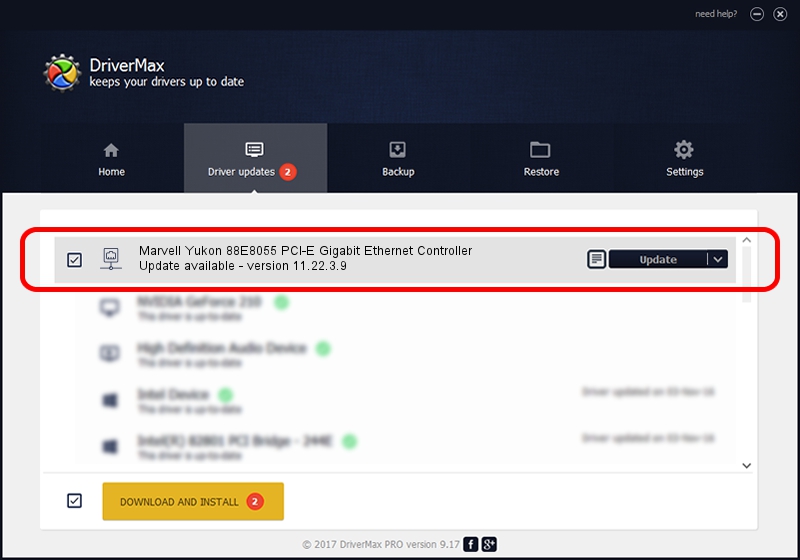Advertising seems to be blocked by your browser.
The ads help us provide this software and web site to you for free.
Please support our project by allowing our site to show ads.
Home /
Manufacturers /
Marvell /
Marvell Yukon 88E8055 PCI-E Gigabit Ethernet Controller /
PCI/VEN_11AB&DEV_4363&SUBSYS_05711558 /
11.22.3.9 Sep 28, 2009
Marvell Marvell Yukon 88E8055 PCI-E Gigabit Ethernet Controller driver download and installation
Marvell Yukon 88E8055 PCI-E Gigabit Ethernet Controller is a Network Adapters hardware device. The developer of this driver was Marvell. PCI/VEN_11AB&DEV_4363&SUBSYS_05711558 is the matching hardware id of this device.
1. Install Marvell Marvell Yukon 88E8055 PCI-E Gigabit Ethernet Controller driver manually
- Download the driver setup file for Marvell Marvell Yukon 88E8055 PCI-E Gigabit Ethernet Controller driver from the location below. This is the download link for the driver version 11.22.3.9 dated 2009-09-28.
- Start the driver installation file from a Windows account with the highest privileges (rights). If your UAC (User Access Control) is started then you will have to confirm the installation of the driver and run the setup with administrative rights.
- Go through the driver installation wizard, which should be quite straightforward. The driver installation wizard will scan your PC for compatible devices and will install the driver.
- Restart your computer and enjoy the fresh driver, as you can see it was quite smple.
File size of the driver: 451641 bytes (441.06 KB)
This driver was installed by many users and received an average rating of 4.5 stars out of 2546 votes.
This driver is compatible with the following versions of Windows:
- This driver works on Windows 7 32 bits
- This driver works on Windows 8 32 bits
- This driver works on Windows 8.1 32 bits
- This driver works on Windows 10 32 bits
- This driver works on Windows 11 32 bits
2. Installing the Marvell Marvell Yukon 88E8055 PCI-E Gigabit Ethernet Controller driver using DriverMax: the easy way
The most important advantage of using DriverMax is that it will setup the driver for you in just a few seconds and it will keep each driver up to date, not just this one. How can you install a driver with DriverMax? Let's follow a few steps!
- Open DriverMax and push on the yellow button named ~SCAN FOR DRIVER UPDATES NOW~. Wait for DriverMax to analyze each driver on your PC.
- Take a look at the list of detected driver updates. Scroll the list down until you find the Marvell Marvell Yukon 88E8055 PCI-E Gigabit Ethernet Controller driver. Click the Update button.
- Finished installing the driver!

Jul 14 2016 5:34PM / Written by Andreea Kartman for DriverMax
follow @DeeaKartman