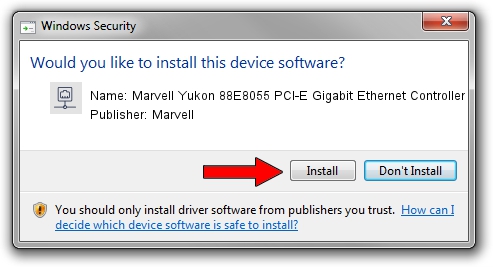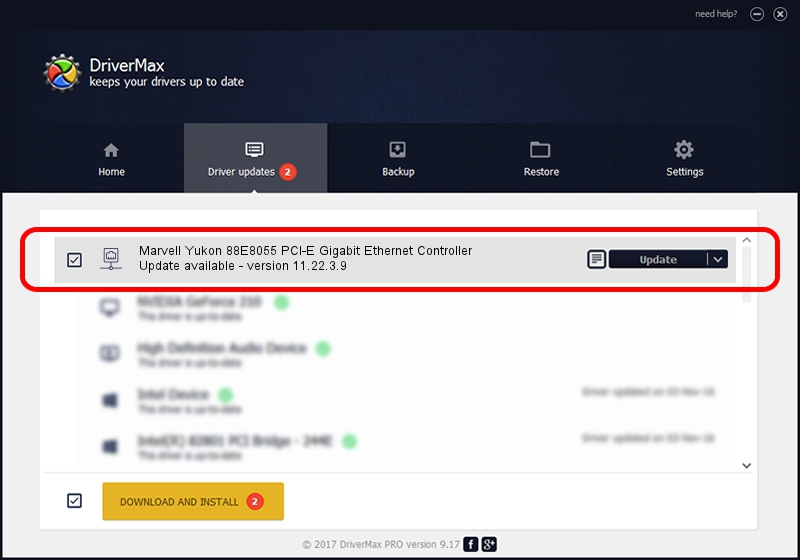Advertising seems to be blocked by your browser.
The ads help us provide this software and web site to you for free.
Please support our project by allowing our site to show ads.
Home /
Manufacturers /
Marvell /
Marvell Yukon 88E8055 PCI-E Gigabit Ethernet Controller /
PCI/VEN_11AB&DEV_4363&SUBSYS_01101025 /
11.22.3.9 Sep 28, 2009
Marvell Marvell Yukon 88E8055 PCI-E Gigabit Ethernet Controller driver download and installation
Marvell Yukon 88E8055 PCI-E Gigabit Ethernet Controller is a Network Adapters hardware device. This Windows driver was developed by Marvell. In order to make sure you are downloading the exact right driver the hardware id is PCI/VEN_11AB&DEV_4363&SUBSYS_01101025.
1. Marvell Marvell Yukon 88E8055 PCI-E Gigabit Ethernet Controller - install the driver manually
- Download the driver setup file for Marvell Marvell Yukon 88E8055 PCI-E Gigabit Ethernet Controller driver from the location below. This is the download link for the driver version 11.22.3.9 dated 2009-09-28.
- Start the driver setup file from a Windows account with the highest privileges (rights). If your UAC (User Access Control) is running then you will have to confirm the installation of the driver and run the setup with administrative rights.
- Go through the driver installation wizard, which should be pretty easy to follow. The driver installation wizard will analyze your PC for compatible devices and will install the driver.
- Restart your computer and enjoy the fresh driver, as you can see it was quite smple.
Download size of the driver: 451641 bytes (441.06 KB)
This driver was rated with an average of 4.3 stars by 2241 users.
This driver was released for the following versions of Windows:
- This driver works on Windows 7 32 bits
- This driver works on Windows 8 32 bits
- This driver works on Windows 8.1 32 bits
- This driver works on Windows 10 32 bits
- This driver works on Windows 11 32 bits
2. The easy way: using DriverMax to install Marvell Marvell Yukon 88E8055 PCI-E Gigabit Ethernet Controller driver
The advantage of using DriverMax is that it will setup the driver for you in the easiest possible way and it will keep each driver up to date, not just this one. How can you install a driver using DriverMax? Let's see!
- Open DriverMax and push on the yellow button named ~SCAN FOR DRIVER UPDATES NOW~. Wait for DriverMax to scan and analyze each driver on your PC.
- Take a look at the list of driver updates. Scroll the list down until you find the Marvell Marvell Yukon 88E8055 PCI-E Gigabit Ethernet Controller driver. Click on Update.
- Finished installing the driver!

Jul 14 2016 5:35PM / Written by Daniel Statescu for DriverMax
follow @DanielStatescu