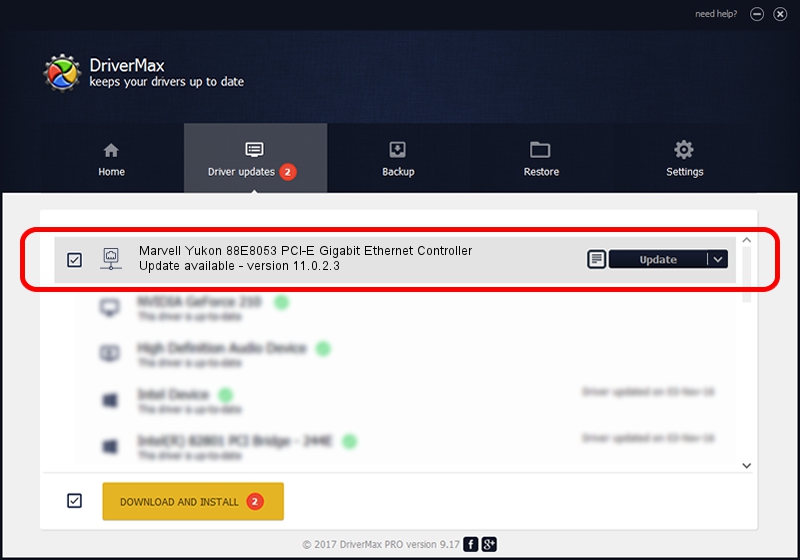Advertising seems to be blocked by your browser.
The ads help us provide this software and web site to you for free.
Please support our project by allowing our site to show ads.
Home /
Manufacturers /
Marvell /
Marvell Yukon 88E8053 PCI-E Gigabit Ethernet Controller /
PCI/VEN_11AB&DEV_4362&SUBSYS_833810F7 /
11.0.2.3 Jun 21, 2006
Download and install Marvell Marvell Yukon 88E8053 PCI-E Gigabit Ethernet Controller driver
Marvell Yukon 88E8053 PCI-E Gigabit Ethernet Controller is a Network Adapters device. This driver was developed by Marvell. PCI/VEN_11AB&DEV_4362&SUBSYS_833810F7 is the matching hardware id of this device.
1. Marvell Marvell Yukon 88E8053 PCI-E Gigabit Ethernet Controller driver - how to install it manually
- You can download from the link below the driver setup file for the Marvell Marvell Yukon 88E8053 PCI-E Gigabit Ethernet Controller driver. The archive contains version 11.0.2.3 dated 2006-06-21 of the driver.
- Start the driver installer file from a user account with administrative rights. If your UAC (User Access Control) is running please confirm the installation of the driver and run the setup with administrative rights.
- Follow the driver installation wizard, which will guide you; it should be quite easy to follow. The driver installation wizard will scan your computer and will install the right driver.
- When the operation finishes restart your PC in order to use the updated driver. As you can see it was quite smple to install a Windows driver!
The file size of this driver is 193885 bytes (189.34 KB)
This driver was rated with an average of 3.2 stars by 94383 users.
This driver will work for the following versions of Windows:
- This driver works on Windows Vista 32 bits
- This driver works on Windows 7 32 bits
- This driver works on Windows 8 32 bits
- This driver works on Windows 8.1 32 bits
- This driver works on Windows 10 32 bits
- This driver works on Windows 11 32 bits
2. Using DriverMax to install Marvell Marvell Yukon 88E8053 PCI-E Gigabit Ethernet Controller driver
The most important advantage of using DriverMax is that it will install the driver for you in just a few seconds and it will keep each driver up to date. How can you install a driver with DriverMax? Let's take a look!
- Open DriverMax and click on the yellow button that says ~SCAN FOR DRIVER UPDATES NOW~. Wait for DriverMax to scan and analyze each driver on your computer.
- Take a look at the list of driver updates. Search the list until you find the Marvell Marvell Yukon 88E8053 PCI-E Gigabit Ethernet Controller driver. Click on Update.
- That's all, the driver is now installed!

Aug 9 2016 2:18AM / Written by Dan Armano for DriverMax
follow @danarm