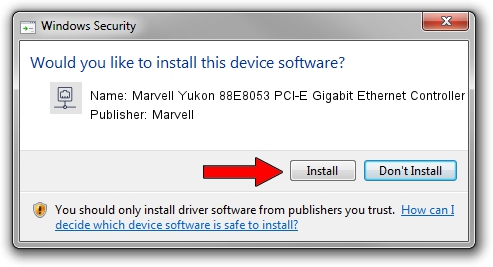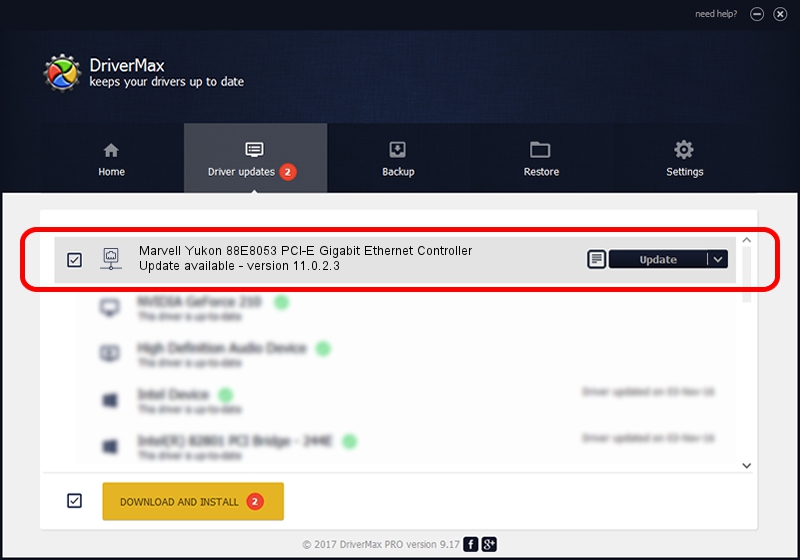Advertising seems to be blocked by your browser.
The ads help us provide this software and web site to you for free.
Please support our project by allowing our site to show ads.
Home /
Manufacturers /
Marvell /
Marvell Yukon 88E8053 PCI-E Gigabit Ethernet Controller /
PCI/VEN_11AB&DEV_4362&SUBSYS_61001584 /
11.0.2.3 Jun 21, 2006
Driver for Marvell Marvell Yukon 88E8053 PCI-E Gigabit Ethernet Controller - downloading and installing it
Marvell Yukon 88E8053 PCI-E Gigabit Ethernet Controller is a Network Adapters device. This Windows driver was developed by Marvell. In order to make sure you are downloading the exact right driver the hardware id is PCI/VEN_11AB&DEV_4362&SUBSYS_61001584.
1. How to manually install Marvell Marvell Yukon 88E8053 PCI-E Gigabit Ethernet Controller driver
- Download the driver setup file for Marvell Marvell Yukon 88E8053 PCI-E Gigabit Ethernet Controller driver from the location below. This is the download link for the driver version 11.0.2.3 dated 2006-06-21.
- Run the driver installation file from a Windows account with administrative rights. If your UAC (User Access Control) is enabled then you will have to confirm the installation of the driver and run the setup with administrative rights.
- Go through the driver setup wizard, which should be quite straightforward. The driver setup wizard will scan your PC for compatible devices and will install the driver.
- Shutdown and restart your computer and enjoy the new driver, it is as simple as that.
Driver file size: 193885 bytes (189.34 KB)
This driver was rated with an average of 3.5 stars by 92616 users.
This driver will work for the following versions of Windows:
- This driver works on Windows Vista 32 bits
- This driver works on Windows 7 32 bits
- This driver works on Windows 8 32 bits
- This driver works on Windows 8.1 32 bits
- This driver works on Windows 10 32 bits
- This driver works on Windows 11 32 bits
2. The easy way: using DriverMax to install Marvell Marvell Yukon 88E8053 PCI-E Gigabit Ethernet Controller driver
The advantage of using DriverMax is that it will install the driver for you in the easiest possible way and it will keep each driver up to date, not just this one. How can you install a driver with DriverMax? Let's take a look!
- Open DriverMax and click on the yellow button that says ~SCAN FOR DRIVER UPDATES NOW~. Wait for DriverMax to scan and analyze each driver on your PC.
- Take a look at the list of detected driver updates. Search the list until you find the Marvell Marvell Yukon 88E8053 PCI-E Gigabit Ethernet Controller driver. Click on Update.
- That's all, the driver is now installed!

Aug 9 2016 2:27AM / Written by Andreea Kartman for DriverMax
follow @DeeaKartman