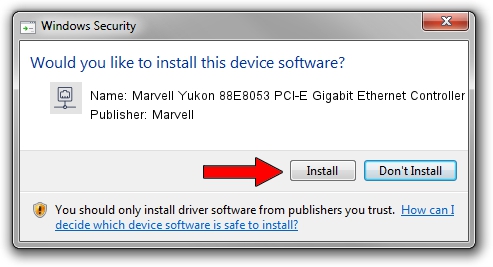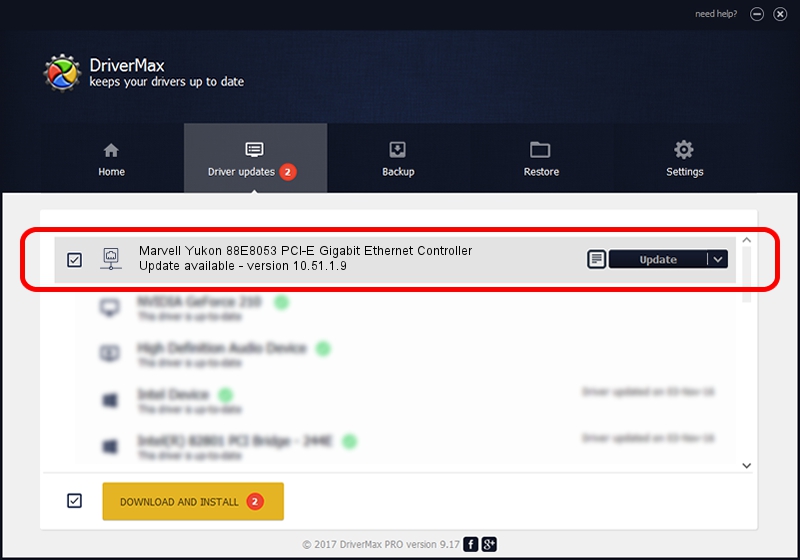Advertising seems to be blocked by your browser.
The ads help us provide this software and web site to you for free.
Please support our project by allowing our site to show ads.
Home /
Manufacturers /
Marvell /
Marvell Yukon 88E8053 PCI-E Gigabit Ethernet Controller /
PCI/VEN_11AB&DEV_4362&SUBSYS_3031107B /
10.51.1.9 Dec 06, 2007
Driver for Marvell Marvell Yukon 88E8053 PCI-E Gigabit Ethernet Controller - downloading and installing it
Marvell Yukon 88E8053 PCI-E Gigabit Ethernet Controller is a Network Adapters hardware device. The developer of this driver was Marvell. The hardware id of this driver is PCI/VEN_11AB&DEV_4362&SUBSYS_3031107B.
1. Install Marvell Marvell Yukon 88E8053 PCI-E Gigabit Ethernet Controller driver manually
- You can download from the link below the driver setup file for the Marvell Marvell Yukon 88E8053 PCI-E Gigabit Ethernet Controller driver. The archive contains version 10.51.1.9 released on 2007-12-06 of the driver.
- Run the driver installer file from a user account with administrative rights. If your User Access Control (UAC) is started please accept of the driver and run the setup with administrative rights.
- Go through the driver setup wizard, which will guide you; it should be pretty easy to follow. The driver setup wizard will scan your computer and will install the right driver.
- When the operation finishes restart your computer in order to use the updated driver. As you can see it was quite smple to install a Windows driver!
Size of this driver: 294510 bytes (287.61 KB)
This driver was installed by many users and received an average rating of 4.8 stars out of 71733 votes.
This driver was released for the following versions of Windows:
- This driver works on Windows Vista 64 bits
- This driver works on Windows 7 64 bits
- This driver works on Windows 8 64 bits
- This driver works on Windows 8.1 64 bits
- This driver works on Windows 10 64 bits
- This driver works on Windows 11 64 bits
2. Installing the Marvell Marvell Yukon 88E8053 PCI-E Gigabit Ethernet Controller driver using DriverMax: the easy way
The advantage of using DriverMax is that it will setup the driver for you in the easiest possible way and it will keep each driver up to date. How can you install a driver with DriverMax? Let's see!
- Start DriverMax and click on the yellow button that says ~SCAN FOR DRIVER UPDATES NOW~. Wait for DriverMax to analyze each driver on your computer.
- Take a look at the list of available driver updates. Search the list until you locate the Marvell Marvell Yukon 88E8053 PCI-E Gigabit Ethernet Controller driver. Click the Update button.
- Finished installing the driver!

Jul 11 2016 6:55PM / Written by Andreea Kartman for DriverMax
follow @DeeaKartman