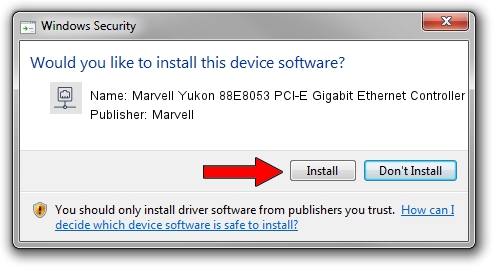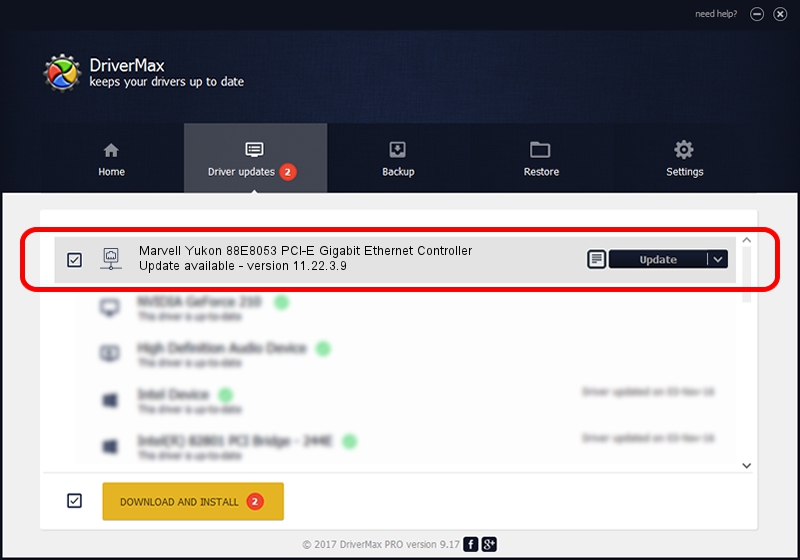Advertising seems to be blocked by your browser.
The ads help us provide this software and web site to you for free.
Please support our project by allowing our site to show ads.
Home /
Manufacturers /
Marvell /
Marvell Yukon 88E8053 PCI-E Gigabit Ethernet Controller /
PCI/VEN_11AB&DEV_4362&SUBSYS_204E161F /
11.22.3.9 Sep 28, 2009
Marvell Marvell Yukon 88E8053 PCI-E Gigabit Ethernet Controller driver download and installation
Marvell Yukon 88E8053 PCI-E Gigabit Ethernet Controller is a Network Adapters hardware device. The Windows version of this driver was developed by Marvell. In order to make sure you are downloading the exact right driver the hardware id is PCI/VEN_11AB&DEV_4362&SUBSYS_204E161F.
1. Install Marvell Marvell Yukon 88E8053 PCI-E Gigabit Ethernet Controller driver manually
- Download the setup file for Marvell Marvell Yukon 88E8053 PCI-E Gigabit Ethernet Controller driver from the link below. This is the download link for the driver version 11.22.3.9 dated 2009-09-28.
- Run the driver installation file from a Windows account with the highest privileges (rights). If your User Access Control (UAC) is started then you will have to accept of the driver and run the setup with administrative rights.
- Follow the driver installation wizard, which should be quite easy to follow. The driver installation wizard will scan your PC for compatible devices and will install the driver.
- Shutdown and restart your PC and enjoy the new driver, as you can see it was quite smple.
Driver file size: 523502 bytes (511.23 KB)
Driver rating 4.7 stars out of 39001 votes.
This driver is compatible with the following versions of Windows:
- This driver works on Windows 7 64 bits
- This driver works on Windows 8 64 bits
- This driver works on Windows 8.1 64 bits
- This driver works on Windows 10 64 bits
- This driver works on Windows 11 64 bits
2. How to use DriverMax to install Marvell Marvell Yukon 88E8053 PCI-E Gigabit Ethernet Controller driver
The advantage of using DriverMax is that it will setup the driver for you in just a few seconds and it will keep each driver up to date, not just this one. How can you install a driver with DriverMax? Let's see!
- Start DriverMax and press on the yellow button that says ~SCAN FOR DRIVER UPDATES NOW~. Wait for DriverMax to scan and analyze each driver on your computer.
- Take a look at the list of driver updates. Scroll the list down until you find the Marvell Marvell Yukon 88E8053 PCI-E Gigabit Ethernet Controller driver. Click the Update button.
- That's it, you installed your first driver!

Jul 9 2016 8:45AM / Written by Daniel Statescu for DriverMax
follow @DanielStatescu