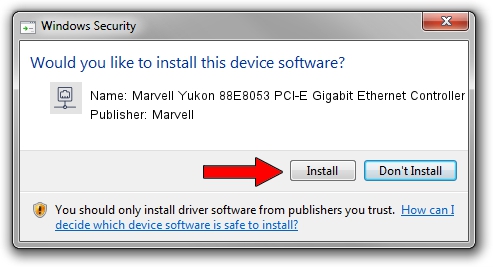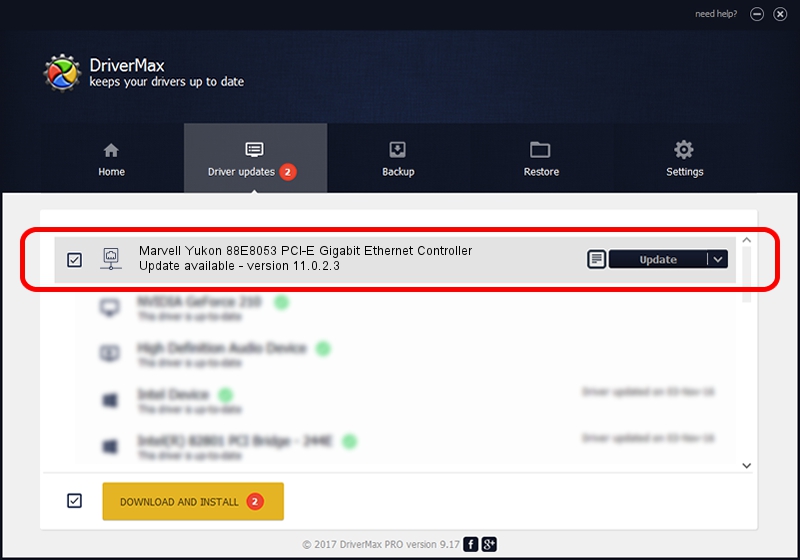Advertising seems to be blocked by your browser.
The ads help us provide this software and web site to you for free.
Please support our project by allowing our site to show ads.
Home /
Manufacturers /
Marvell /
Marvell Yukon 88E8053 PCI-E Gigabit Ethernet Controller /
PCI/VEN_11AB&DEV_4362&SUBSYS_204E161F /
11.0.2.3 Jun 21, 2006
Download and install Marvell Marvell Yukon 88E8053 PCI-E Gigabit Ethernet Controller driver
Marvell Yukon 88E8053 PCI-E Gigabit Ethernet Controller is a Network Adapters hardware device. This Windows driver was developed by Marvell. PCI/VEN_11AB&DEV_4362&SUBSYS_204E161F is the matching hardware id of this device.
1. How to manually install Marvell Marvell Yukon 88E8053 PCI-E Gigabit Ethernet Controller driver
- Download the setup file for Marvell Marvell Yukon 88E8053 PCI-E Gigabit Ethernet Controller driver from the link below. This is the download link for the driver version 11.0.2.3 released on 2006-06-21.
- Start the driver installation file from a Windows account with the highest privileges (rights). If your UAC (User Access Control) is enabled then you will have to accept of the driver and run the setup with administrative rights.
- Follow the driver installation wizard, which should be quite straightforward. The driver installation wizard will scan your PC for compatible devices and will install the driver.
- Shutdown and restart your computer and enjoy the updated driver, as you can see it was quite smple.
Driver file size: 193885 bytes (189.34 KB)
This driver was rated with an average of 3.3 stars by 60053 users.
This driver is fully compatible with the following versions of Windows:
- This driver works on Windows Vista 32 bits
- This driver works on Windows 7 32 bits
- This driver works on Windows 8 32 bits
- This driver works on Windows 8.1 32 bits
- This driver works on Windows 10 32 bits
- This driver works on Windows 11 32 bits
2. How to install Marvell Marvell Yukon 88E8053 PCI-E Gigabit Ethernet Controller driver using DriverMax
The most important advantage of using DriverMax is that it will install the driver for you in just a few seconds and it will keep each driver up to date, not just this one. How can you install a driver using DriverMax? Let's follow a few steps!
- Open DriverMax and press on the yellow button named ~SCAN FOR DRIVER UPDATES NOW~. Wait for DriverMax to scan and analyze each driver on your PC.
- Take a look at the list of driver updates. Search the list until you find the Marvell Marvell Yukon 88E8053 PCI-E Gigabit Ethernet Controller driver. Click the Update button.
- That's all, the driver is now installed!

Jul 12 2016 1:25PM / Written by Daniel Statescu for DriverMax
follow @DanielStatescu