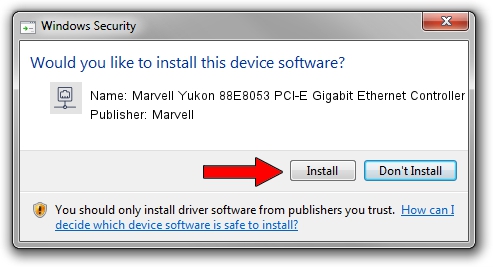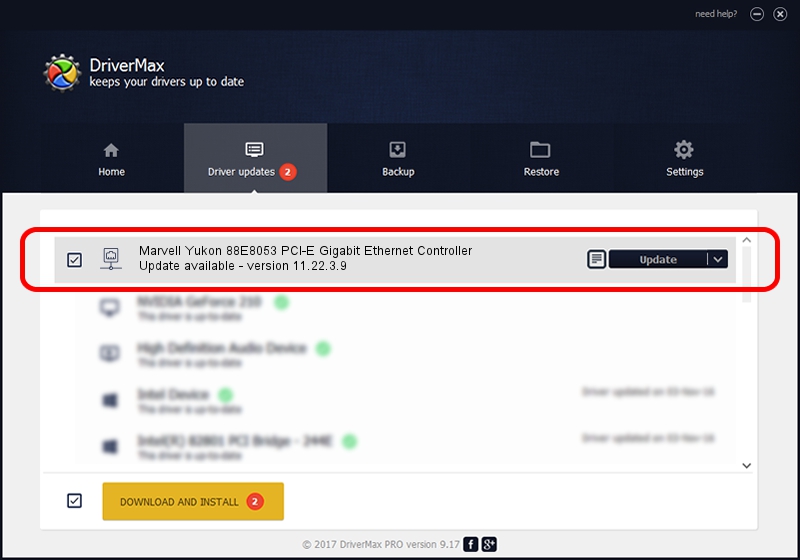Advertising seems to be blocked by your browser.
The ads help us provide this software and web site to you for free.
Please support our project by allowing our site to show ads.
Home /
Manufacturers /
Marvell /
Marvell Yukon 88E8053 PCI-E Gigabit Ethernet Controller /
PCI/VEN_11AB&DEV_4362&SUBSYS_061EA0A0 /
11.22.3.9 Sep 28, 2009
Marvell Marvell Yukon 88E8053 PCI-E Gigabit Ethernet Controller - two ways of downloading and installing the driver
Marvell Yukon 88E8053 PCI-E Gigabit Ethernet Controller is a Network Adapters hardware device. The developer of this driver was Marvell. The hardware id of this driver is PCI/VEN_11AB&DEV_4362&SUBSYS_061EA0A0; this string has to match your hardware.
1. Marvell Marvell Yukon 88E8053 PCI-E Gigabit Ethernet Controller - install the driver manually
- Download the driver setup file for Marvell Marvell Yukon 88E8053 PCI-E Gigabit Ethernet Controller driver from the location below. This is the download link for the driver version 11.22.3.9 released on 2009-09-28.
- Run the driver installation file from a Windows account with administrative rights. If your User Access Control (UAC) is running then you will have to confirm the installation of the driver and run the setup with administrative rights.
- Follow the driver installation wizard, which should be quite easy to follow. The driver installation wizard will analyze your PC for compatible devices and will install the driver.
- Restart your computer and enjoy the updated driver, as you can see it was quite smple.
Size of this driver: 523502 bytes (511.23 KB)
Driver rating 4.4 stars out of 39445 votes.
This driver is fully compatible with the following versions of Windows:
- This driver works on Windows 7 64 bits
- This driver works on Windows 8 64 bits
- This driver works on Windows 8.1 64 bits
- This driver works on Windows 10 64 bits
- This driver works on Windows 11 64 bits
2. Installing the Marvell Marvell Yukon 88E8053 PCI-E Gigabit Ethernet Controller driver using DriverMax: the easy way
The advantage of using DriverMax is that it will install the driver for you in just a few seconds and it will keep each driver up to date, not just this one. How can you install a driver using DriverMax? Let's follow a few steps!
- Start DriverMax and push on the yellow button named ~SCAN FOR DRIVER UPDATES NOW~. Wait for DriverMax to scan and analyze each driver on your PC.
- Take a look at the list of detected driver updates. Scroll the list down until you locate the Marvell Marvell Yukon 88E8053 PCI-E Gigabit Ethernet Controller driver. Click on Update.
- That's all, the driver is now installed!

Jul 9 2016 8:49AM / Written by Andreea Kartman for DriverMax
follow @DeeaKartman