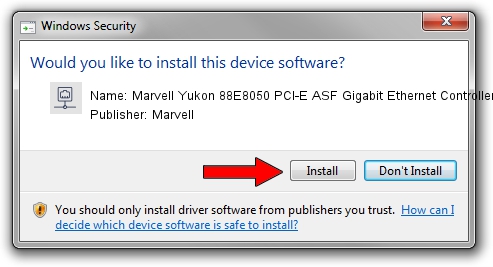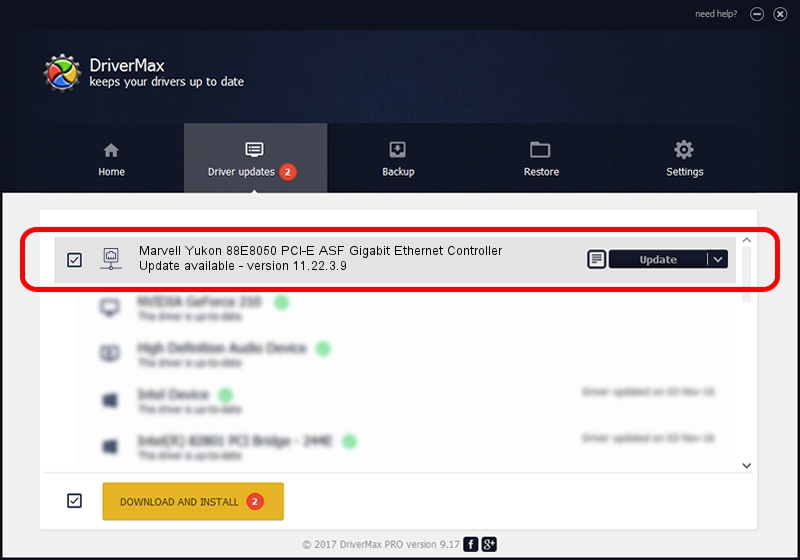Advertising seems to be blocked by your browser.
The ads help us provide this software and web site to you for free.
Please support our project by allowing our site to show ads.
Home /
Manufacturers /
Marvell /
Marvell Yukon 88E8050 PCI-E ASF Gigabit Ethernet Controller /
PCI/VEN_11AB&DEV_4361&SUBSYS_34668086 /
11.22.3.9 Sep 28, 2009
Marvell Marvell Yukon 88E8050 PCI-E ASF Gigabit Ethernet Controller - two ways of downloading and installing the driver
Marvell Yukon 88E8050 PCI-E ASF Gigabit Ethernet Controller is a Network Adapters hardware device. This Windows driver was developed by Marvell. The hardware id of this driver is PCI/VEN_11AB&DEV_4361&SUBSYS_34668086.
1. Manually install Marvell Marvell Yukon 88E8050 PCI-E ASF Gigabit Ethernet Controller driver
- You can download from the link below the driver installer file for the Marvell Marvell Yukon 88E8050 PCI-E ASF Gigabit Ethernet Controller driver. The archive contains version 11.22.3.9 dated 2009-09-28 of the driver.
- Run the driver installer file from a user account with the highest privileges (rights). If your User Access Control Service (UAC) is enabled please confirm the installation of the driver and run the setup with administrative rights.
- Go through the driver installation wizard, which will guide you; it should be pretty easy to follow. The driver installation wizard will analyze your computer and will install the right driver.
- When the operation finishes restart your computer in order to use the updated driver. As you can see it was quite smple to install a Windows driver!
Driver file size: 523502 bytes (511.23 KB)
Driver rating 5 stars out of 93483 votes.
This driver is compatible with the following versions of Windows:
- This driver works on Windows 7 64 bits
- This driver works on Windows 8 64 bits
- This driver works on Windows 8.1 64 bits
- This driver works on Windows 10 64 bits
- This driver works on Windows 11 64 bits
2. How to use DriverMax to install Marvell Marvell Yukon 88E8050 PCI-E ASF Gigabit Ethernet Controller driver
The most important advantage of using DriverMax is that it will setup the driver for you in just a few seconds and it will keep each driver up to date. How can you install a driver using DriverMax? Let's take a look!
- Open DriverMax and click on the yellow button named ~SCAN FOR DRIVER UPDATES NOW~. Wait for DriverMax to analyze each driver on your computer.
- Take a look at the list of available driver updates. Scroll the list down until you locate the Marvell Marvell Yukon 88E8050 PCI-E ASF Gigabit Ethernet Controller driver. Click the Update button.
- That's all, the driver is now installed!

Jul 9 2016 11:05AM / Written by Daniel Statescu for DriverMax
follow @DanielStatescu