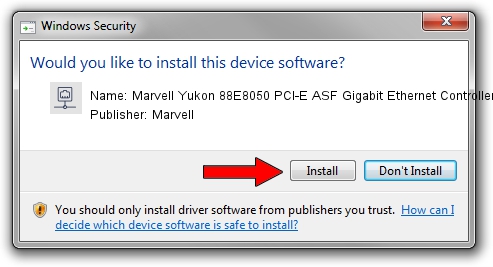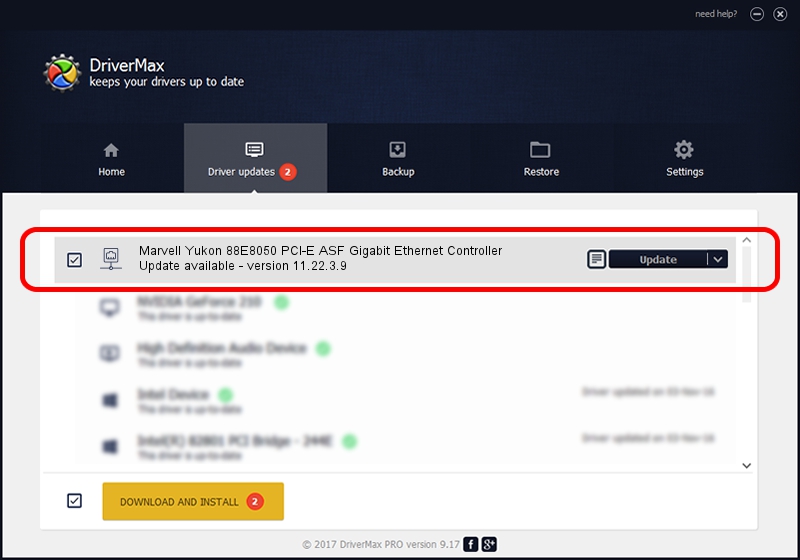Advertising seems to be blocked by your browser.
The ads help us provide this software and web site to you for free.
Please support our project by allowing our site to show ads.
Home /
Manufacturers /
Marvell /
Marvell Yukon 88E8050 PCI-E ASF Gigabit Ethernet Controller /
PCI/VEN_11AB&DEV_4361&SUBSYS_345B8086 /
11.22.3.9 Sep 28, 2009
Marvell Marvell Yukon 88E8050 PCI-E ASF Gigabit Ethernet Controller how to download and install the driver
Marvell Yukon 88E8050 PCI-E ASF Gigabit Ethernet Controller is a Network Adapters hardware device. This Windows driver was developed by Marvell. In order to make sure you are downloading the exact right driver the hardware id is PCI/VEN_11AB&DEV_4361&SUBSYS_345B8086.
1. Install Marvell Marvell Yukon 88E8050 PCI-E ASF Gigabit Ethernet Controller driver manually
- Download the driver setup file for Marvell Marvell Yukon 88E8050 PCI-E ASF Gigabit Ethernet Controller driver from the location below. This download link is for the driver version 11.22.3.9 dated 2009-09-28.
- Run the driver installation file from a Windows account with administrative rights. If your UAC (User Access Control) is enabled then you will have to accept of the driver and run the setup with administrative rights.
- Go through the driver installation wizard, which should be quite straightforward. The driver installation wizard will analyze your PC for compatible devices and will install the driver.
- Shutdown and restart your computer and enjoy the updated driver, as you can see it was quite smple.
Size of this driver: 523502 bytes (511.23 KB)
This driver received an average rating of 4.2 stars out of 91776 votes.
This driver was released for the following versions of Windows:
- This driver works on Windows 7 64 bits
- This driver works on Windows 8 64 bits
- This driver works on Windows 8.1 64 bits
- This driver works on Windows 10 64 bits
- This driver works on Windows 11 64 bits
2. How to install Marvell Marvell Yukon 88E8050 PCI-E ASF Gigabit Ethernet Controller driver using DriverMax
The most important advantage of using DriverMax is that it will install the driver for you in the easiest possible way and it will keep each driver up to date. How can you install a driver with DriverMax? Let's see!
- Open DriverMax and push on the yellow button named ~SCAN FOR DRIVER UPDATES NOW~. Wait for DriverMax to scan and analyze each driver on your PC.
- Take a look at the list of detected driver updates. Search the list until you locate the Marvell Marvell Yukon 88E8050 PCI-E ASF Gigabit Ethernet Controller driver. Click on Update.
- That's it, you installed your first driver!

Jul 9 2016 11:07AM / Written by Dan Armano for DriverMax
follow @danarm