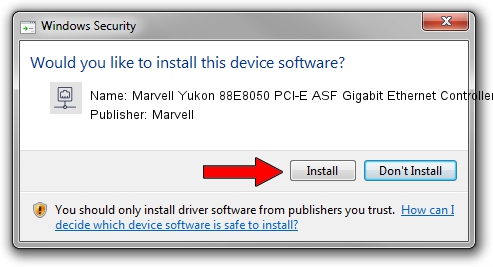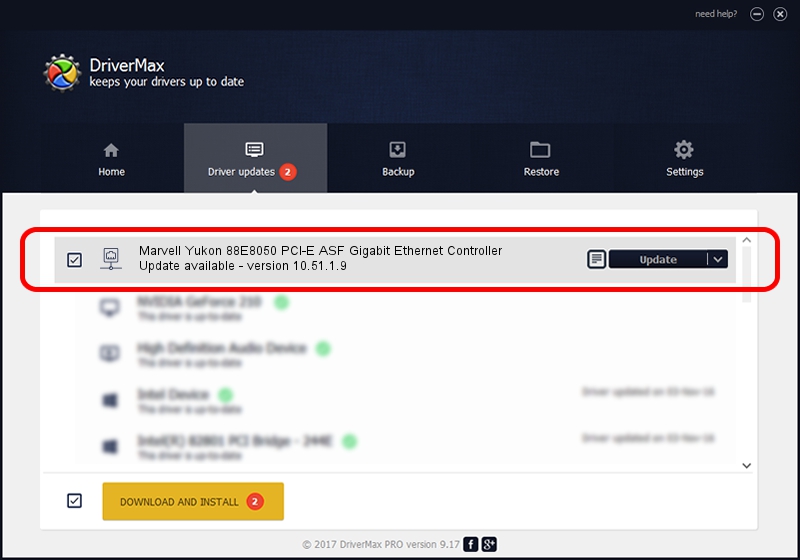Advertising seems to be blocked by your browser.
The ads help us provide this software and web site to you for free.
Please support our project by allowing our site to show ads.
Home /
Manufacturers /
Marvell /
Marvell Yukon 88E8050 PCI-E ASF Gigabit Ethernet Controller /
PCI/VEN_11AB&DEV_4361&SUBSYS_34528086 /
10.51.1.9 Dec 06, 2007
Marvell Marvell Yukon 88E8050 PCI-E ASF Gigabit Ethernet Controller driver download and installation
Marvell Yukon 88E8050 PCI-E ASF Gigabit Ethernet Controller is a Network Adapters device. The developer of this driver was Marvell. The hardware id of this driver is PCI/VEN_11AB&DEV_4361&SUBSYS_34528086; this string has to match your hardware.
1. How to manually install Marvell Marvell Yukon 88E8050 PCI-E ASF Gigabit Ethernet Controller driver
- Download the setup file for Marvell Marvell Yukon 88E8050 PCI-E ASF Gigabit Ethernet Controller driver from the location below. This download link is for the driver version 10.51.1.9 dated 2007-12-06.
- Start the driver installation file from a Windows account with administrative rights. If your User Access Control (UAC) is enabled then you will have to accept of the driver and run the setup with administrative rights.
- Go through the driver setup wizard, which should be pretty easy to follow. The driver setup wizard will scan your PC for compatible devices and will install the driver.
- Shutdown and restart your PC and enjoy the fresh driver, as you can see it was quite smple.
Size of this driver: 294510 bytes (287.61 KB)
Driver rating 4.8 stars out of 87422 votes.
This driver is compatible with the following versions of Windows:
- This driver works on Windows Vista 64 bits
- This driver works on Windows 7 64 bits
- This driver works on Windows 8 64 bits
- This driver works on Windows 8.1 64 bits
- This driver works on Windows 10 64 bits
- This driver works on Windows 11 64 bits
2. The easy way: using DriverMax to install Marvell Marvell Yukon 88E8050 PCI-E ASF Gigabit Ethernet Controller driver
The advantage of using DriverMax is that it will setup the driver for you in just a few seconds and it will keep each driver up to date, not just this one. How can you install a driver with DriverMax? Let's follow a few steps!
- Start DriverMax and push on the yellow button that says ~SCAN FOR DRIVER UPDATES NOW~. Wait for DriverMax to scan and analyze each driver on your computer.
- Take a look at the list of driver updates. Scroll the list down until you find the Marvell Marvell Yukon 88E8050 PCI-E ASF Gigabit Ethernet Controller driver. Click on Update.
- That's all, the driver is now installed!

Jul 26 2016 9:46PM / Written by Andreea Kartman for DriverMax
follow @DeeaKartman