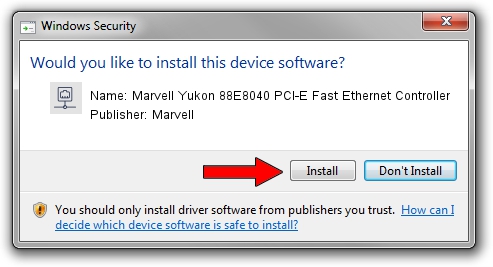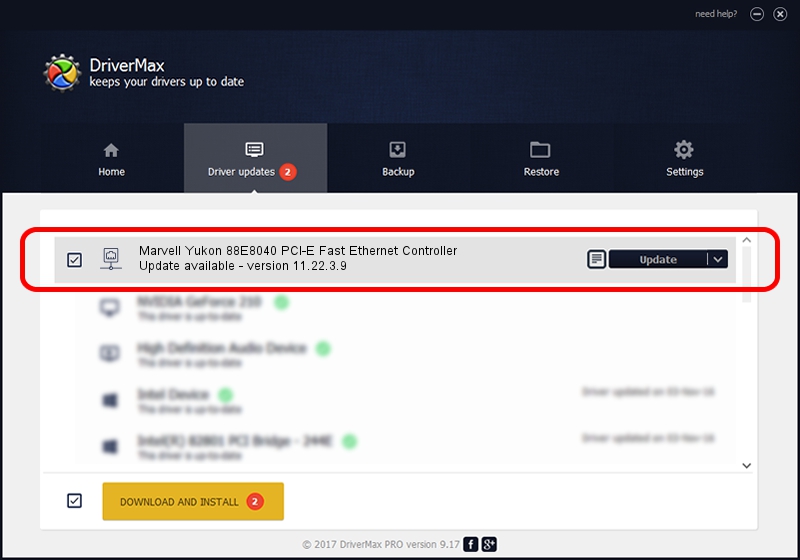Advertising seems to be blocked by your browser.
The ads help us provide this software and web site to you for free.
Please support our project by allowing our site to show ads.
Home /
Manufacturers /
Marvell /
Marvell Yukon 88E8040 PCI-E Fast Ethernet Controller /
PCI/VEN_11AB&DEV_4354&SUBSYS_CA00144D /
11.22.3.9 Sep 28, 2009
Marvell Marvell Yukon 88E8040 PCI-E Fast Ethernet Controller - two ways of downloading and installing the driver
Marvell Yukon 88E8040 PCI-E Fast Ethernet Controller is a Network Adapters device. This Windows driver was developed by Marvell. The hardware id of this driver is PCI/VEN_11AB&DEV_4354&SUBSYS_CA00144D.
1. Marvell Marvell Yukon 88E8040 PCI-E Fast Ethernet Controller driver - how to install it manually
- Download the setup file for Marvell Marvell Yukon 88E8040 PCI-E Fast Ethernet Controller driver from the location below. This download link is for the driver version 11.22.3.9 dated 2009-09-28.
- Start the driver setup file from a Windows account with administrative rights. If your User Access Control Service (UAC) is enabled then you will have to confirm the installation of the driver and run the setup with administrative rights.
- Go through the driver setup wizard, which should be pretty straightforward. The driver setup wizard will analyze your PC for compatible devices and will install the driver.
- Restart your computer and enjoy the updated driver, as you can see it was quite smple.
File size of the driver: 523502 bytes (511.23 KB)
Driver rating 4.8 stars out of 86347 votes.
This driver is fully compatible with the following versions of Windows:
- This driver works on Windows 7 64 bits
- This driver works on Windows 8 64 bits
- This driver works on Windows 8.1 64 bits
- This driver works on Windows 10 64 bits
- This driver works on Windows 11 64 bits
2. Installing the Marvell Marvell Yukon 88E8040 PCI-E Fast Ethernet Controller driver using DriverMax: the easy way
The advantage of using DriverMax is that it will install the driver for you in the easiest possible way and it will keep each driver up to date. How can you install a driver using DriverMax? Let's follow a few steps!
- Start DriverMax and press on the yellow button that says ~SCAN FOR DRIVER UPDATES NOW~. Wait for DriverMax to analyze each driver on your computer.
- Take a look at the list of available driver updates. Scroll the list down until you find the Marvell Marvell Yukon 88E8040 PCI-E Fast Ethernet Controller driver. Click on Update.
- That's it, you installed your first driver!

Jul 13 2016 4:44PM / Written by Daniel Statescu for DriverMax
follow @DanielStatescu