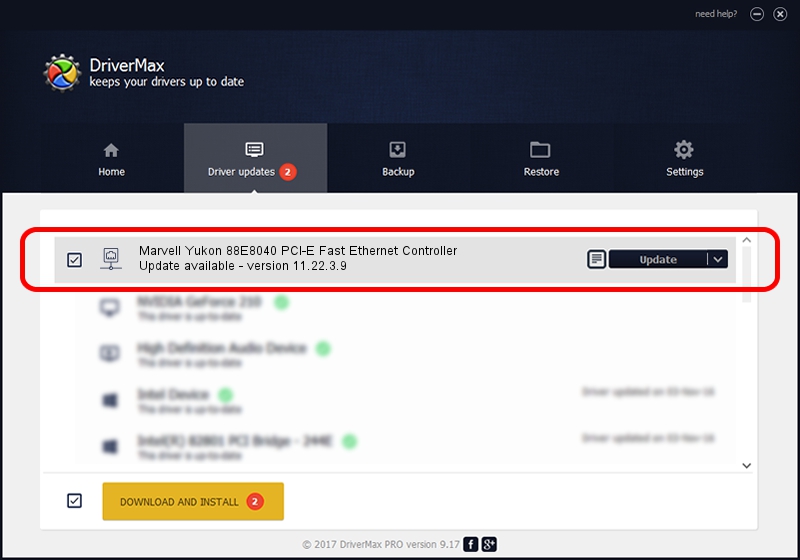Advertising seems to be blocked by your browser.
The ads help us provide this software and web site to you for free.
Please support our project by allowing our site to show ads.
Home /
Manufacturers /
Marvell /
Marvell Yukon 88E8040 PCI-E Fast Ethernet Controller /
PCI/VEN_11AB&DEV_4354&SUBSYS_C549144D /
11.22.3.9 Sep 28, 2009
Marvell Marvell Yukon 88E8040 PCI-E Fast Ethernet Controller how to download and install the driver
Marvell Yukon 88E8040 PCI-E Fast Ethernet Controller is a Network Adapters device. This driver was developed by Marvell. The hardware id of this driver is PCI/VEN_11AB&DEV_4354&SUBSYS_C549144D; this string has to match your hardware.
1. Marvell Marvell Yukon 88E8040 PCI-E Fast Ethernet Controller - install the driver manually
- Download the driver setup file for Marvell Marvell Yukon 88E8040 PCI-E Fast Ethernet Controller driver from the location below. This download link is for the driver version 11.22.3.9 dated 2009-09-28.
- Run the driver installation file from a Windows account with administrative rights. If your User Access Control Service (UAC) is enabled then you will have to confirm the installation of the driver and run the setup with administrative rights.
- Follow the driver installation wizard, which should be quite straightforward. The driver installation wizard will analyze your PC for compatible devices and will install the driver.
- Restart your PC and enjoy the updated driver, it is as simple as that.
The file size of this driver is 523502 bytes (511.23 KB)
This driver was installed by many users and received an average rating of 4.8 stars out of 86286 votes.
This driver will work for the following versions of Windows:
- This driver works on Windows 7 64 bits
- This driver works on Windows 8 64 bits
- This driver works on Windows 8.1 64 bits
- This driver works on Windows 10 64 bits
- This driver works on Windows 11 64 bits
2. How to install Marvell Marvell Yukon 88E8040 PCI-E Fast Ethernet Controller driver using DriverMax
The advantage of using DriverMax is that it will install the driver for you in the easiest possible way and it will keep each driver up to date. How can you install a driver with DriverMax? Let's follow a few steps!
- Open DriverMax and click on the yellow button named ~SCAN FOR DRIVER UPDATES NOW~. Wait for DriverMax to scan and analyze each driver on your PC.
- Take a look at the list of detected driver updates. Search the list until you find the Marvell Marvell Yukon 88E8040 PCI-E Fast Ethernet Controller driver. Click on Update.
- That's it, you installed your first driver!

Jul 13 2016 4:44PM / Written by Daniel Statescu for DriverMax
follow @DanielStatescu