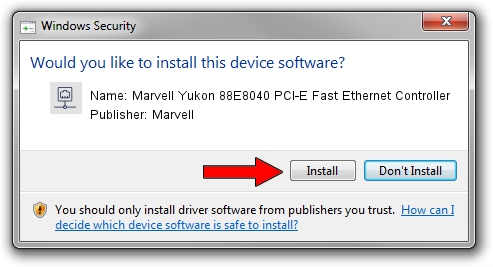Advertising seems to be blocked by your browser.
The ads help us provide this software and web site to you for free.
Please support our project by allowing our site to show ads.
Home /
Manufacturers /
Marvell /
Marvell Yukon 88E8040 PCI-E Fast Ethernet Controller /
PCI/VEN_11AB&DEV_4354&SUBSYS_C520144D /
10.51.1.9 Dec 06, 2007
Marvell Marvell Yukon 88E8040 PCI-E Fast Ethernet Controller - two ways of downloading and installing the driver
Marvell Yukon 88E8040 PCI-E Fast Ethernet Controller is a Network Adapters hardware device. This Windows driver was developed by Marvell. PCI/VEN_11AB&DEV_4354&SUBSYS_C520144D is the matching hardware id of this device.
1. Manually install Marvell Marvell Yukon 88E8040 PCI-E Fast Ethernet Controller driver
- You can download from the link below the driver setup file for the Marvell Marvell Yukon 88E8040 PCI-E Fast Ethernet Controller driver. The archive contains version 10.51.1.9 dated 2007-12-06 of the driver.
- Start the driver installer file from a user account with administrative rights. If your UAC (User Access Control) is running please confirm the installation of the driver and run the setup with administrative rights.
- Follow the driver installation wizard, which will guide you; it should be pretty easy to follow. The driver installation wizard will scan your computer and will install the right driver.
- When the operation finishes restart your computer in order to use the updated driver. It is as simple as that to install a Windows driver!
File size of the driver: 294510 bytes (287.61 KB)
This driver received an average rating of 4.5 stars out of 34215 votes.
This driver was released for the following versions of Windows:
- This driver works on Windows Vista 64 bits
- This driver works on Windows 7 64 bits
- This driver works on Windows 8 64 bits
- This driver works on Windows 8.1 64 bits
- This driver works on Windows 10 64 bits
- This driver works on Windows 11 64 bits
2. How to install Marvell Marvell Yukon 88E8040 PCI-E Fast Ethernet Controller driver using DriverMax
The most important advantage of using DriverMax is that it will setup the driver for you in the easiest possible way and it will keep each driver up to date, not just this one. How can you install a driver with DriverMax? Let's follow a few steps!
- Open DriverMax and push on the yellow button named ~SCAN FOR DRIVER UPDATES NOW~. Wait for DriverMax to analyze each driver on your computer.
- Take a look at the list of driver updates. Scroll the list down until you find the Marvell Marvell Yukon 88E8040 PCI-E Fast Ethernet Controller driver. Click on Update.
- That's it, you installed your first driver!

Jul 25 2016 5:12PM / Written by Daniel Statescu for DriverMax
follow @DanielStatescu