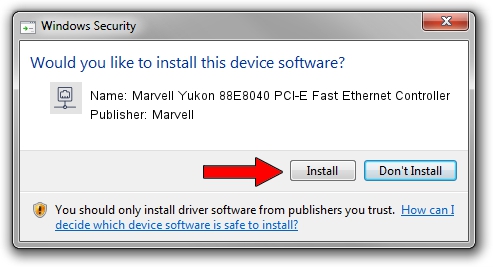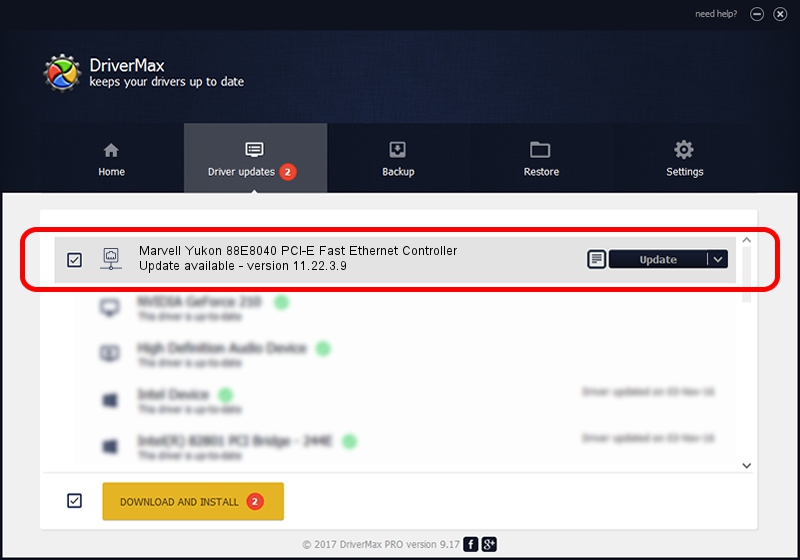Advertising seems to be blocked by your browser.
The ads help us provide this software and web site to you for free.
Please support our project by allowing our site to show ads.
Home /
Manufacturers /
Marvell /
Marvell Yukon 88E8040 PCI-E Fast Ethernet Controller /
PCI/VEN_11AB&DEV_4354&SUBSYS_C031144D /
11.22.3.9 Sep 28, 2009
Marvell Marvell Yukon 88E8040 PCI-E Fast Ethernet Controller - two ways of downloading and installing the driver
Marvell Yukon 88E8040 PCI-E Fast Ethernet Controller is a Network Adapters hardware device. The Windows version of this driver was developed by Marvell. The hardware id of this driver is PCI/VEN_11AB&DEV_4354&SUBSYS_C031144D; this string has to match your hardware.
1. Install Marvell Marvell Yukon 88E8040 PCI-E Fast Ethernet Controller driver manually
- Download the driver setup file for Marvell Marvell Yukon 88E8040 PCI-E Fast Ethernet Controller driver from the location below. This is the download link for the driver version 11.22.3.9 released on 2009-09-28.
- Start the driver installation file from a Windows account with the highest privileges (rights). If your User Access Control (UAC) is started then you will have to accept of the driver and run the setup with administrative rights.
- Follow the driver setup wizard, which should be quite easy to follow. The driver setup wizard will scan your PC for compatible devices and will install the driver.
- Restart your computer and enjoy the updated driver, it is as simple as that.
Driver file size: 523502 bytes (511.23 KB)
This driver was rated with an average of 5 stars by 22248 users.
This driver will work for the following versions of Windows:
- This driver works on Windows 7 64 bits
- This driver works on Windows 8 64 bits
- This driver works on Windows 8.1 64 bits
- This driver works on Windows 10 64 bits
- This driver works on Windows 11 64 bits
2. Installing the Marvell Marvell Yukon 88E8040 PCI-E Fast Ethernet Controller driver using DriverMax: the easy way
The most important advantage of using DriverMax is that it will install the driver for you in just a few seconds and it will keep each driver up to date. How easy can you install a driver using DriverMax? Let's take a look!
- Start DriverMax and click on the yellow button that says ~SCAN FOR DRIVER UPDATES NOW~. Wait for DriverMax to scan and analyze each driver on your computer.
- Take a look at the list of driver updates. Search the list until you locate the Marvell Marvell Yukon 88E8040 PCI-E Fast Ethernet Controller driver. Click the Update button.
- That's it, you installed your first driver!

Jul 10 2016 5:27AM / Written by Dan Armano for DriverMax
follow @danarm