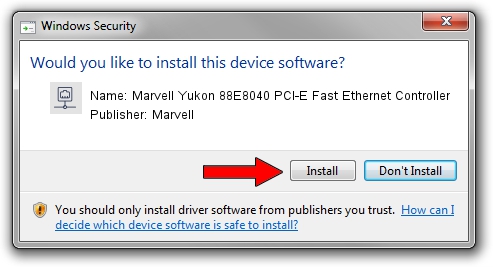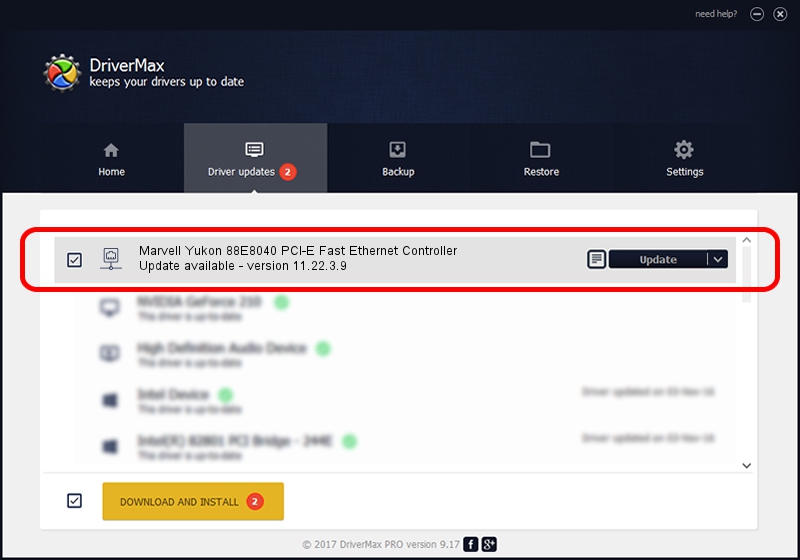Advertising seems to be blocked by your browser.
The ads help us provide this software and web site to you for free.
Please support our project by allowing our site to show ads.
Home /
Manufacturers /
Marvell /
Marvell Yukon 88E8040 PCI-E Fast Ethernet Controller /
PCI/VEN_11AB&DEV_4354&SUBSYS_B051144D /
11.22.3.9 Sep 28, 2009
Driver for Marvell Marvell Yukon 88E8040 PCI-E Fast Ethernet Controller - downloading and installing it
Marvell Yukon 88E8040 PCI-E Fast Ethernet Controller is a Network Adapters hardware device. The Windows version of this driver was developed by Marvell. PCI/VEN_11AB&DEV_4354&SUBSYS_B051144D is the matching hardware id of this device.
1. Manually install Marvell Marvell Yukon 88E8040 PCI-E Fast Ethernet Controller driver
- You can download from the link below the driver setup file for the Marvell Marvell Yukon 88E8040 PCI-E Fast Ethernet Controller driver. The archive contains version 11.22.3.9 dated 2009-09-28 of the driver.
- Start the driver installer file from a user account with the highest privileges (rights). If your UAC (User Access Control) is enabled please confirm the installation of the driver and run the setup with administrative rights.
- Follow the driver installation wizard, which will guide you; it should be quite easy to follow. The driver installation wizard will analyze your PC and will install the right driver.
- When the operation finishes shutdown and restart your computer in order to use the updated driver. It is as simple as that to install a Windows driver!
Size of this driver: 523502 bytes (511.23 KB)
This driver was installed by many users and received an average rating of 4.6 stars out of 22810 votes.
This driver will work for the following versions of Windows:
- This driver works on Windows 7 64 bits
- This driver works on Windows 8 64 bits
- This driver works on Windows 8.1 64 bits
- This driver works on Windows 10 64 bits
- This driver works on Windows 11 64 bits
2. Using DriverMax to install Marvell Marvell Yukon 88E8040 PCI-E Fast Ethernet Controller driver
The most important advantage of using DriverMax is that it will setup the driver for you in just a few seconds and it will keep each driver up to date, not just this one. How can you install a driver with DriverMax? Let's see!
- Open DriverMax and press on the yellow button named ~SCAN FOR DRIVER UPDATES NOW~. Wait for DriverMax to analyze each driver on your PC.
- Take a look at the list of driver updates. Scroll the list down until you locate the Marvell Marvell Yukon 88E8040 PCI-E Fast Ethernet Controller driver. Click the Update button.
- Finished installing the driver!

Jul 10 2016 5:31AM / Written by Dan Armano for DriverMax
follow @danarm