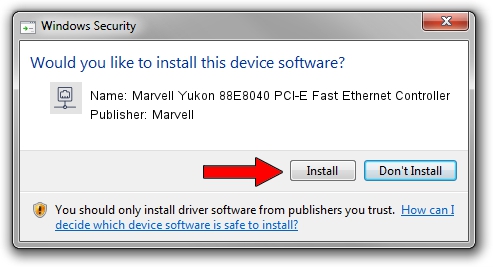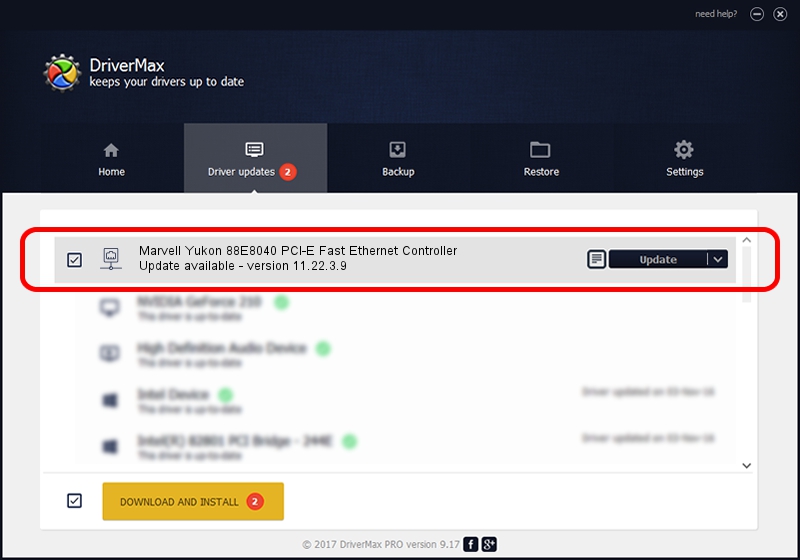Advertising seems to be blocked by your browser.
The ads help us provide this software and web site to you for free.
Please support our project by allowing our site to show ads.
Home /
Manufacturers /
Marvell /
Marvell Yukon 88E8040 PCI-E Fast Ethernet Controller /
PCI/VEN_11AB&DEV_4354&SUBSYS_B04B144D /
11.22.3.9 Sep 28, 2009
Marvell Marvell Yukon 88E8040 PCI-E Fast Ethernet Controller - two ways of downloading and installing the driver
Marvell Yukon 88E8040 PCI-E Fast Ethernet Controller is a Network Adapters device. The developer of this driver was Marvell. The hardware id of this driver is PCI/VEN_11AB&DEV_4354&SUBSYS_B04B144D; this string has to match your hardware.
1. Marvell Marvell Yukon 88E8040 PCI-E Fast Ethernet Controller driver - how to install it manually
- You can download from the link below the driver setup file for the Marvell Marvell Yukon 88E8040 PCI-E Fast Ethernet Controller driver. The archive contains version 11.22.3.9 released on 2009-09-28 of the driver.
- Start the driver installer file from a user account with the highest privileges (rights). If your User Access Control (UAC) is running please accept of the driver and run the setup with administrative rights.
- Follow the driver installation wizard, which will guide you; it should be quite easy to follow. The driver installation wizard will analyze your PC and will install the right driver.
- When the operation finishes shutdown and restart your PC in order to use the updated driver. As you can see it was quite smple to install a Windows driver!
File size of the driver: 523502 bytes (511.23 KB)
This driver was rated with an average of 4.3 stars by 22683 users.
This driver is fully compatible with the following versions of Windows:
- This driver works on Windows 7 64 bits
- This driver works on Windows 8 64 bits
- This driver works on Windows 8.1 64 bits
- This driver works on Windows 10 64 bits
- This driver works on Windows 11 64 bits
2. How to use DriverMax to install Marvell Marvell Yukon 88E8040 PCI-E Fast Ethernet Controller driver
The advantage of using DriverMax is that it will setup the driver for you in just a few seconds and it will keep each driver up to date, not just this one. How can you install a driver using DriverMax? Let's see!
- Open DriverMax and click on the yellow button that says ~SCAN FOR DRIVER UPDATES NOW~. Wait for DriverMax to scan and analyze each driver on your computer.
- Take a look at the list of detected driver updates. Search the list until you locate the Marvell Marvell Yukon 88E8040 PCI-E Fast Ethernet Controller driver. Click the Update button.
- That's all, the driver is now installed!

Jul 10 2016 5:31AM / Written by Andreea Kartman for DriverMax
follow @DeeaKartman