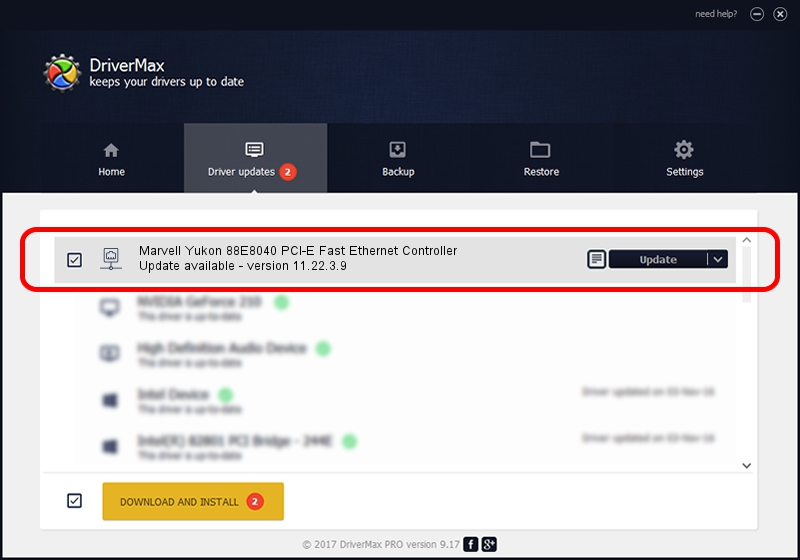Advertising seems to be blocked by your browser.
The ads help us provide this software and web site to you for free.
Please support our project by allowing our site to show ads.
Home /
Manufacturers /
Marvell /
Marvell Yukon 88E8040 PCI-E Fast Ethernet Controller /
PCI/VEN_11AB&DEV_4354&SUBSYS_2AAA1028 /
11.22.3.9 Sep 28, 2009
Driver for Marvell Marvell Yukon 88E8040 PCI-E Fast Ethernet Controller - downloading and installing it
Marvell Yukon 88E8040 PCI-E Fast Ethernet Controller is a Network Adapters hardware device. This driver was developed by Marvell. The hardware id of this driver is PCI/VEN_11AB&DEV_4354&SUBSYS_2AAA1028; this string has to match your hardware.
1. Marvell Marvell Yukon 88E8040 PCI-E Fast Ethernet Controller - install the driver manually
- You can download from the link below the driver installer file for the Marvell Marvell Yukon 88E8040 PCI-E Fast Ethernet Controller driver. The archive contains version 11.22.3.9 released on 2009-09-28 of the driver.
- Start the driver installer file from a user account with the highest privileges (rights). If your User Access Control Service (UAC) is running please accept of the driver and run the setup with administrative rights.
- Go through the driver setup wizard, which will guide you; it should be quite easy to follow. The driver setup wizard will analyze your PC and will install the right driver.
- When the operation finishes restart your computer in order to use the updated driver. As you can see it was quite smple to install a Windows driver!
Size of this driver: 523502 bytes (511.23 KB)
Driver rating 4.6 stars out of 20946 votes.
This driver was released for the following versions of Windows:
- This driver works on Windows 7 64 bits
- This driver works on Windows 8 64 bits
- This driver works on Windows 8.1 64 bits
- This driver works on Windows 10 64 bits
- This driver works on Windows 11 64 bits
2. Installing the Marvell Marvell Yukon 88E8040 PCI-E Fast Ethernet Controller driver using DriverMax: the easy way
The advantage of using DriverMax is that it will install the driver for you in the easiest possible way and it will keep each driver up to date. How can you install a driver with DriverMax? Let's take a look!
- Start DriverMax and click on the yellow button that says ~SCAN FOR DRIVER UPDATES NOW~. Wait for DriverMax to scan and analyze each driver on your computer.
- Take a look at the list of detected driver updates. Search the list until you locate the Marvell Marvell Yukon 88E8040 PCI-E Fast Ethernet Controller driver. Click the Update button.
- Finished installing the driver!

Jul 10 2016 5:33AM / Written by Andreea Kartman for DriverMax
follow @DeeaKartman