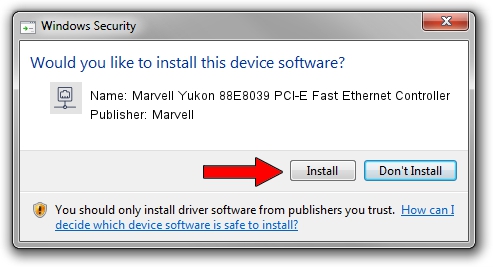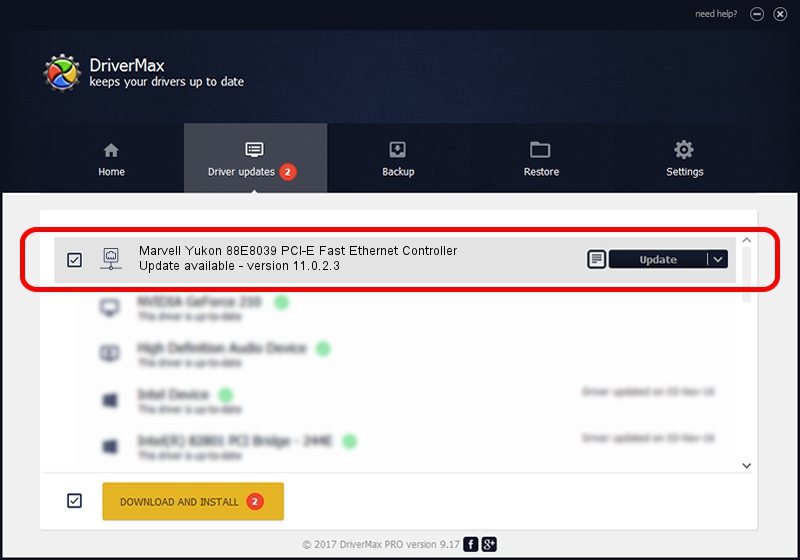Advertising seems to be blocked by your browser.
The ads help us provide this software and web site to you for free.
Please support our project by allowing our site to show ads.
Home /
Manufacturers /
Marvell /
Marvell Yukon 88E8039 PCI-E Fast Ethernet Controller /
PCI/VEN_11AB&DEV_4353&SUBSYS_C1041631 /
11.0.2.3 Jun 21, 2006
Marvell Marvell Yukon 88E8039 PCI-E Fast Ethernet Controller - two ways of downloading and installing the driver
Marvell Yukon 88E8039 PCI-E Fast Ethernet Controller is a Network Adapters hardware device. This Windows driver was developed by Marvell. PCI/VEN_11AB&DEV_4353&SUBSYS_C1041631 is the matching hardware id of this device.
1. Manually install Marvell Marvell Yukon 88E8039 PCI-E Fast Ethernet Controller driver
- Download the setup file for Marvell Marvell Yukon 88E8039 PCI-E Fast Ethernet Controller driver from the location below. This is the download link for the driver version 11.0.2.3 released on 2006-06-21.
- Start the driver installation file from a Windows account with administrative rights. If your User Access Control (UAC) is started then you will have to accept of the driver and run the setup with administrative rights.
- Go through the driver setup wizard, which should be pretty straightforward. The driver setup wizard will scan your PC for compatible devices and will install the driver.
- Shutdown and restart your computer and enjoy the updated driver, it is as simple as that.
Driver file size: 193885 bytes (189.34 KB)
This driver was installed by many users and received an average rating of 3.6 stars out of 26450 votes.
This driver will work for the following versions of Windows:
- This driver works on Windows Vista 32 bits
- This driver works on Windows 7 32 bits
- This driver works on Windows 8 32 bits
- This driver works on Windows 8.1 32 bits
- This driver works on Windows 10 32 bits
- This driver works on Windows 11 32 bits
2. How to use DriverMax to install Marvell Marvell Yukon 88E8039 PCI-E Fast Ethernet Controller driver
The most important advantage of using DriverMax is that it will install the driver for you in the easiest possible way and it will keep each driver up to date. How can you install a driver with DriverMax? Let's see!
- Open DriverMax and click on the yellow button that says ~SCAN FOR DRIVER UPDATES NOW~. Wait for DriverMax to scan and analyze each driver on your PC.
- Take a look at the list of detected driver updates. Search the list until you locate the Marvell Marvell Yukon 88E8039 PCI-E Fast Ethernet Controller driver. Click on Update.
- Enjoy using the updated driver! :)

Aug 7 2016 5:35AM / Written by Daniel Statescu for DriverMax
follow @DanielStatescu