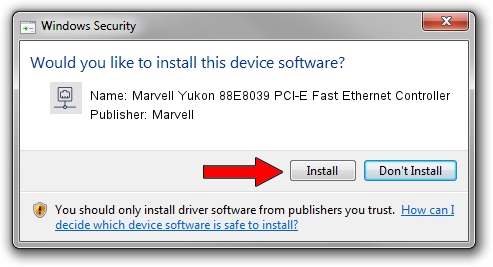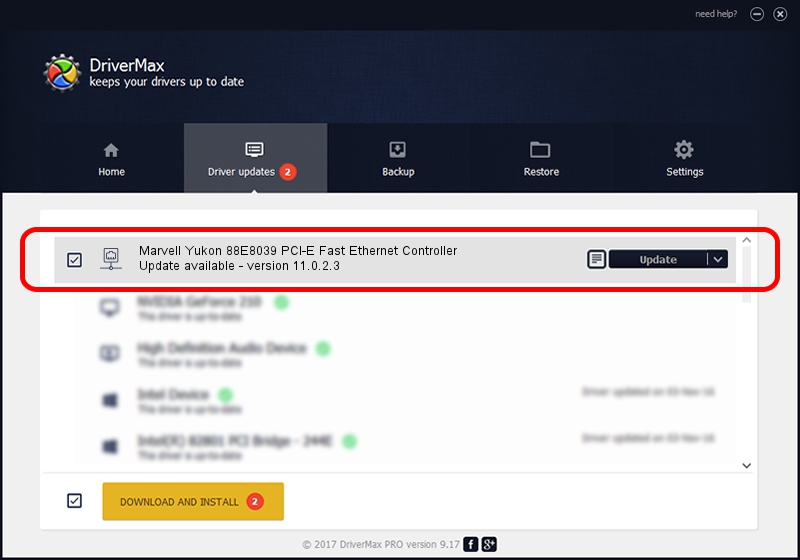Advertising seems to be blocked by your browser.
The ads help us provide this software and web site to you for free.
Please support our project by allowing our site to show ads.
Home /
Manufacturers /
Marvell /
Marvell Yukon 88E8039 PCI-E Fast Ethernet Controller /
PCI/VEN_11AB&DEV_4353&SUBSYS_902D104D /
11.0.2.3 Jun 21, 2006
Driver for Marvell Marvell Yukon 88E8039 PCI-E Fast Ethernet Controller - downloading and installing it
Marvell Yukon 88E8039 PCI-E Fast Ethernet Controller is a Network Adapters hardware device. This Windows driver was developed by Marvell. The hardware id of this driver is PCI/VEN_11AB&DEV_4353&SUBSYS_902D104D.
1. Marvell Marvell Yukon 88E8039 PCI-E Fast Ethernet Controller driver - how to install it manually
- Download the setup file for Marvell Marvell Yukon 88E8039 PCI-E Fast Ethernet Controller driver from the location below. This is the download link for the driver version 11.0.2.3 released on 2006-06-21.
- Run the driver installation file from a Windows account with administrative rights. If your User Access Control (UAC) is started then you will have to confirm the installation of the driver and run the setup with administrative rights.
- Follow the driver setup wizard, which should be quite easy to follow. The driver setup wizard will scan your PC for compatible devices and will install the driver.
- Restart your PC and enjoy the new driver, as you can see it was quite smple.
File size of the driver: 193885 bytes (189.34 KB)
This driver received an average rating of 3.4 stars out of 24973 votes.
This driver will work for the following versions of Windows:
- This driver works on Windows Vista 32 bits
- This driver works on Windows 7 32 bits
- This driver works on Windows 8 32 bits
- This driver works on Windows 8.1 32 bits
- This driver works on Windows 10 32 bits
- This driver works on Windows 11 32 bits
2. Installing the Marvell Marvell Yukon 88E8039 PCI-E Fast Ethernet Controller driver using DriverMax: the easy way
The most important advantage of using DriverMax is that it will install the driver for you in the easiest possible way and it will keep each driver up to date. How can you install a driver using DriverMax? Let's follow a few steps!
- Start DriverMax and click on the yellow button named ~SCAN FOR DRIVER UPDATES NOW~. Wait for DriverMax to scan and analyze each driver on your computer.
- Take a look at the list of available driver updates. Search the list until you locate the Marvell Marvell Yukon 88E8039 PCI-E Fast Ethernet Controller driver. Click on Update.
- That's it, you installed your first driver!

Aug 7 2016 5:43AM / Written by Dan Armano for DriverMax
follow @danarm