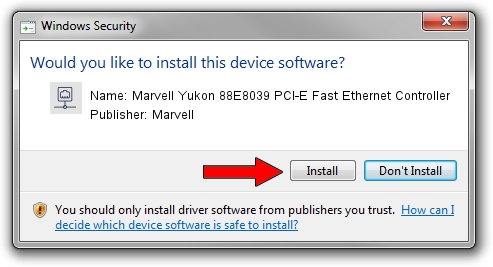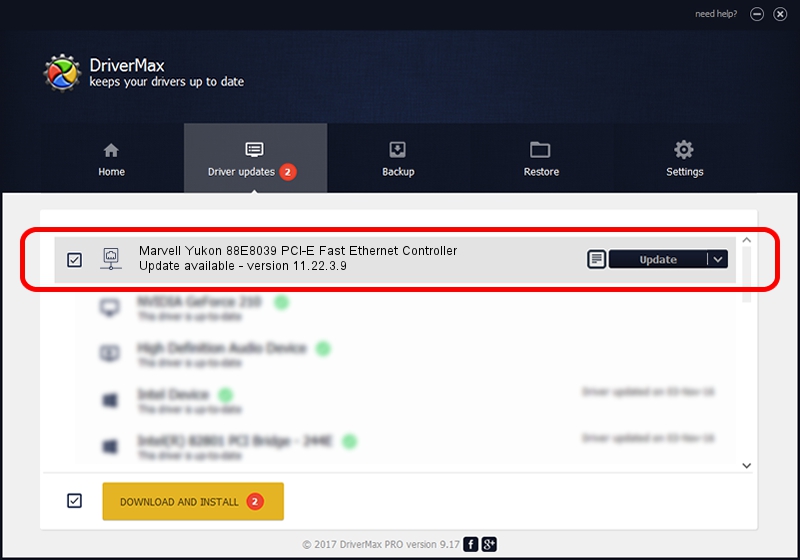Advertising seems to be blocked by your browser.
The ads help us provide this software and web site to you for free.
Please support our project by allowing our site to show ads.
Home /
Manufacturers /
Marvell /
Marvell Yukon 88E8039 PCI-E Fast Ethernet Controller /
PCI/VEN_11AB&DEV_4353&SUBSYS_0CE7105B /
11.22.3.9 Sep 28, 2009
Marvell Marvell Yukon 88E8039 PCI-E Fast Ethernet Controller how to download and install the driver
Marvell Yukon 88E8039 PCI-E Fast Ethernet Controller is a Network Adapters hardware device. The Windows version of this driver was developed by Marvell. In order to make sure you are downloading the exact right driver the hardware id is PCI/VEN_11AB&DEV_4353&SUBSYS_0CE7105B.
1. Install Marvell Marvell Yukon 88E8039 PCI-E Fast Ethernet Controller driver manually
- You can download from the link below the driver setup file for the Marvell Marvell Yukon 88E8039 PCI-E Fast Ethernet Controller driver. The archive contains version 11.22.3.9 dated 2009-09-28 of the driver.
- Run the driver installer file from a user account with administrative rights. If your UAC (User Access Control) is enabled please accept of the driver and run the setup with administrative rights.
- Go through the driver setup wizard, which will guide you; it should be pretty easy to follow. The driver setup wizard will analyze your computer and will install the right driver.
- When the operation finishes restart your PC in order to use the updated driver. As you can see it was quite smple to install a Windows driver!
Size of this driver: 451641 bytes (441.06 KB)
Driver rating 5 stars out of 76824 votes.
This driver will work for the following versions of Windows:
- This driver works on Windows 7 32 bits
- This driver works on Windows 8 32 bits
- This driver works on Windows 8.1 32 bits
- This driver works on Windows 10 32 bits
- This driver works on Windows 11 32 bits
2. How to use DriverMax to install Marvell Marvell Yukon 88E8039 PCI-E Fast Ethernet Controller driver
The most important advantage of using DriverMax is that it will install the driver for you in just a few seconds and it will keep each driver up to date, not just this one. How can you install a driver using DriverMax? Let's take a look!
- Open DriverMax and press on the yellow button named ~SCAN FOR DRIVER UPDATES NOW~. Wait for DriverMax to scan and analyze each driver on your PC.
- Take a look at the list of driver updates. Scroll the list down until you locate the Marvell Marvell Yukon 88E8039 PCI-E Fast Ethernet Controller driver. Click the Update button.
- Finished installing the driver!

Jul 12 2016 12:01PM / Written by Andreea Kartman for DriverMax
follow @DeeaKartman